GRID Tab – Structured Order Placement
This tab is designed for quick, predefined, and systematic trading.
Step-by-Step Guide
Top Left Panel – Instrument and Broker Settings
- Select Instrument: Choose from available instruments like Nifty, BankNifty, FinNifty, etc.
- Based on the selected instrument, relevant options and futures contracts appear.
- Connect Broker: Click the broker button on the top bar to connect your trading account.
- If no broker is connected, Paper Trading Mode is automatically activated.
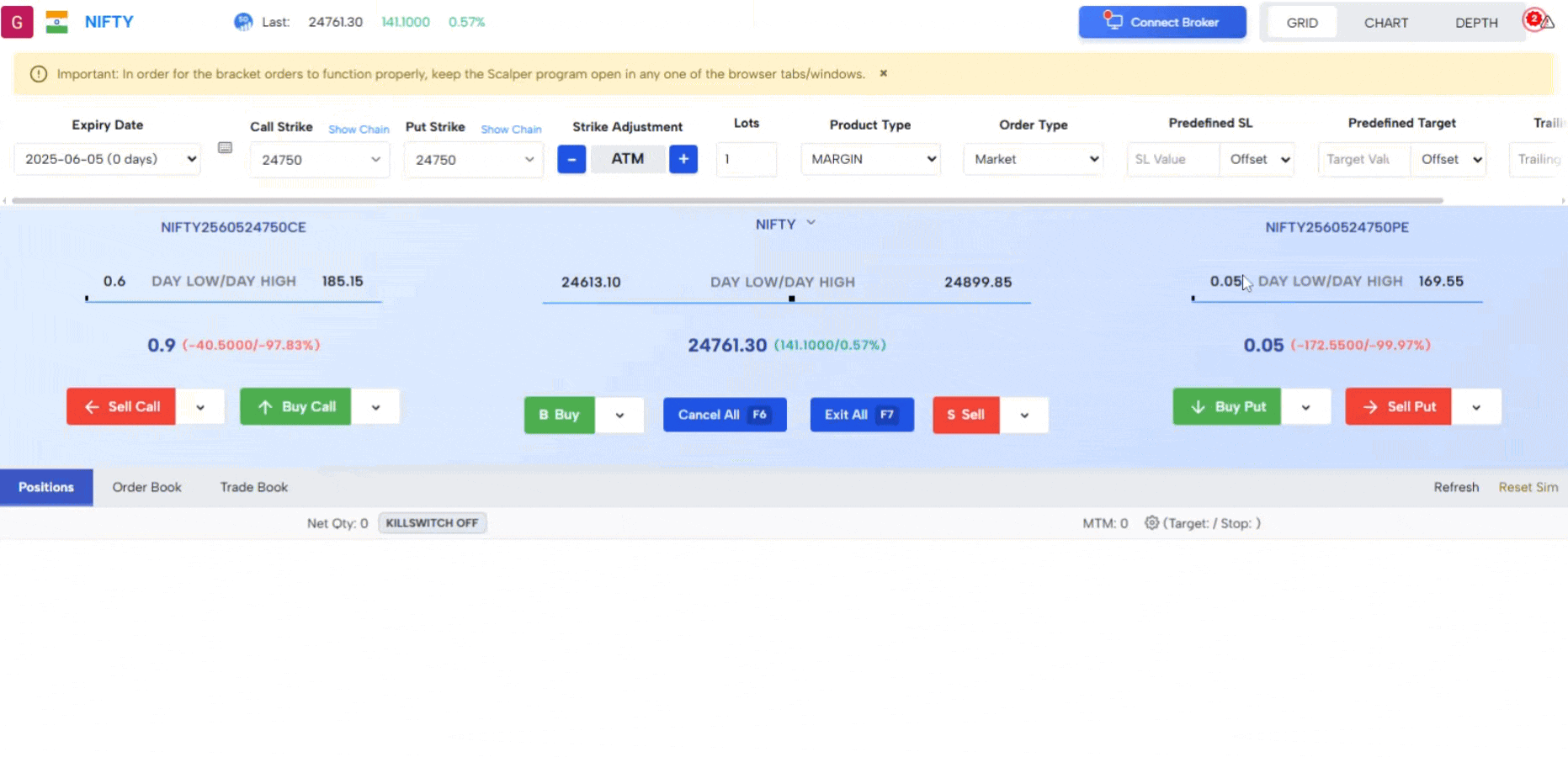
Paper Trading Mode
- Simulates real market conditions.
- Allows full use of Scalpro features, including:
- Bracket Orders with SL/TP
- Trailing SL
- MTM-based Bracket Exit
- DOM
- Chart-based trading with Order Flow + Indicators
- Perfect for testing strategies without financial risk.
- You can reset your positions via the Reset Sim button.
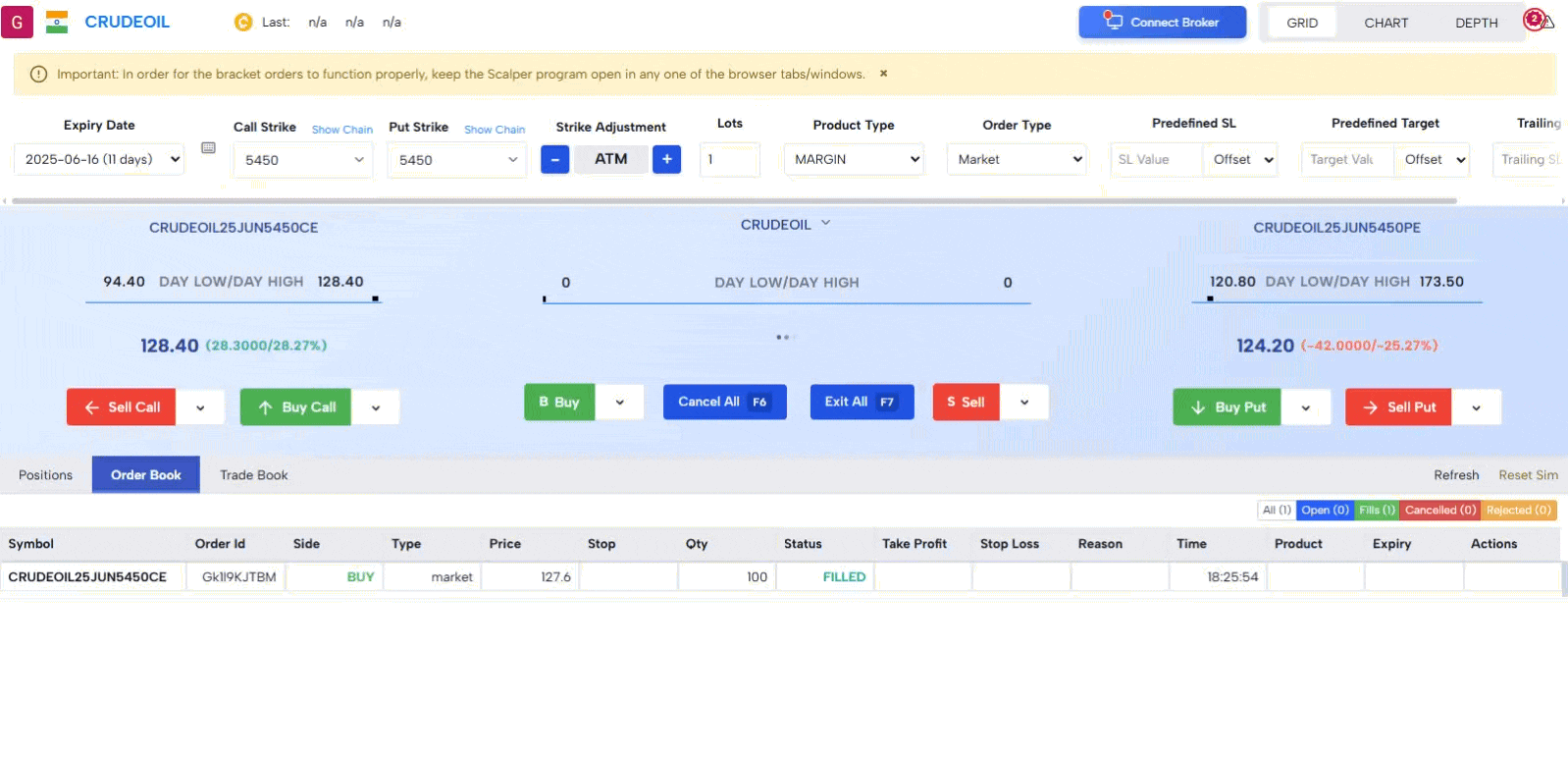
Expiry and Strike Selection
- Select expiry date for the contract.
- Two dropdowns are available to pick Call and Put strike prices.
- Access the full Options Chain by clicking on the ‘Options Chain’ button.
- Use the Strike Adjustment Button to quickly select ATM or OTM strikes.
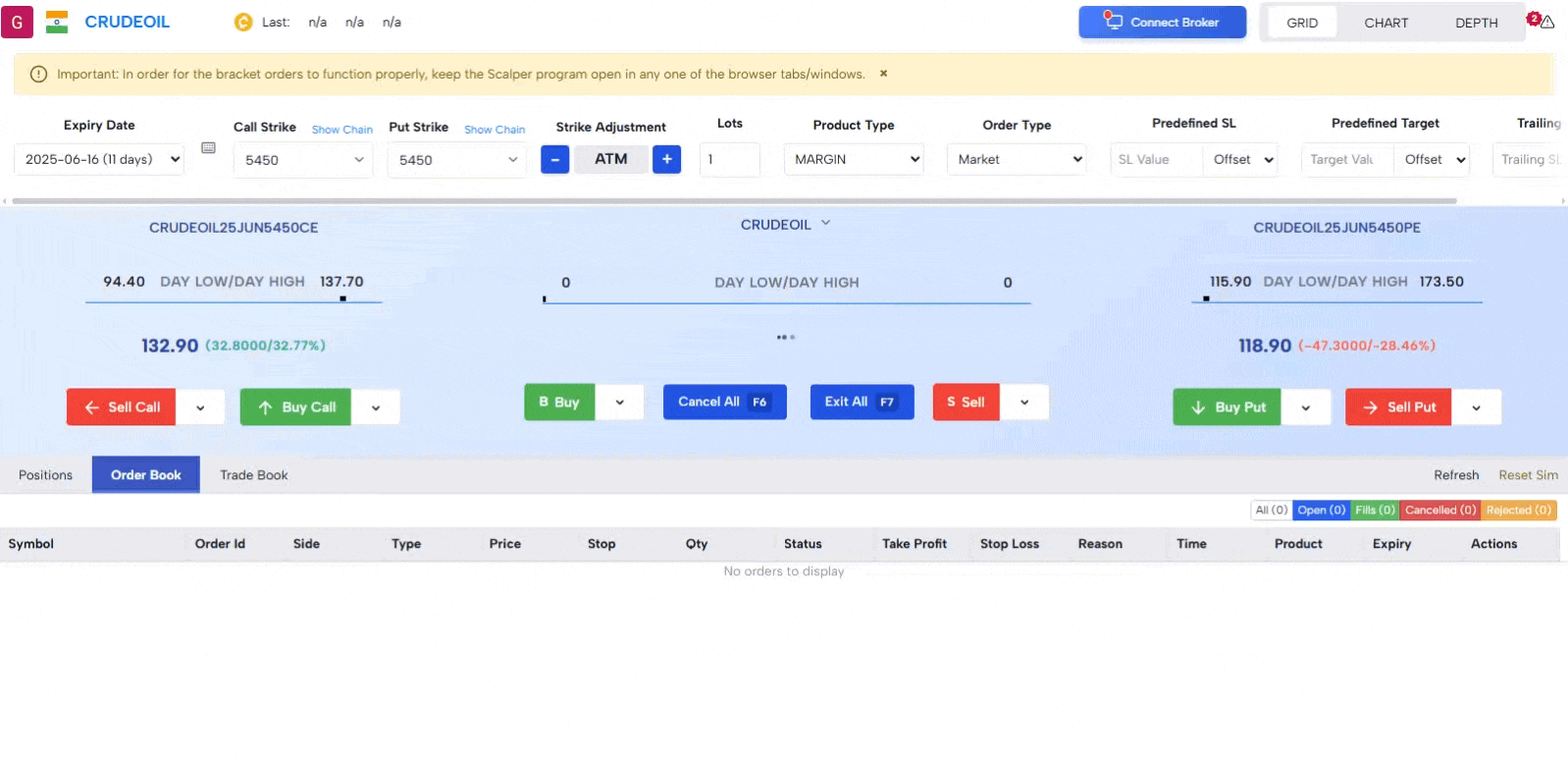
Order Settings
Set predefined:
- Lot Size
- Product Type (MIS, NRML, etc.)
- SL Points
- TP Points
- Trailing SL Points
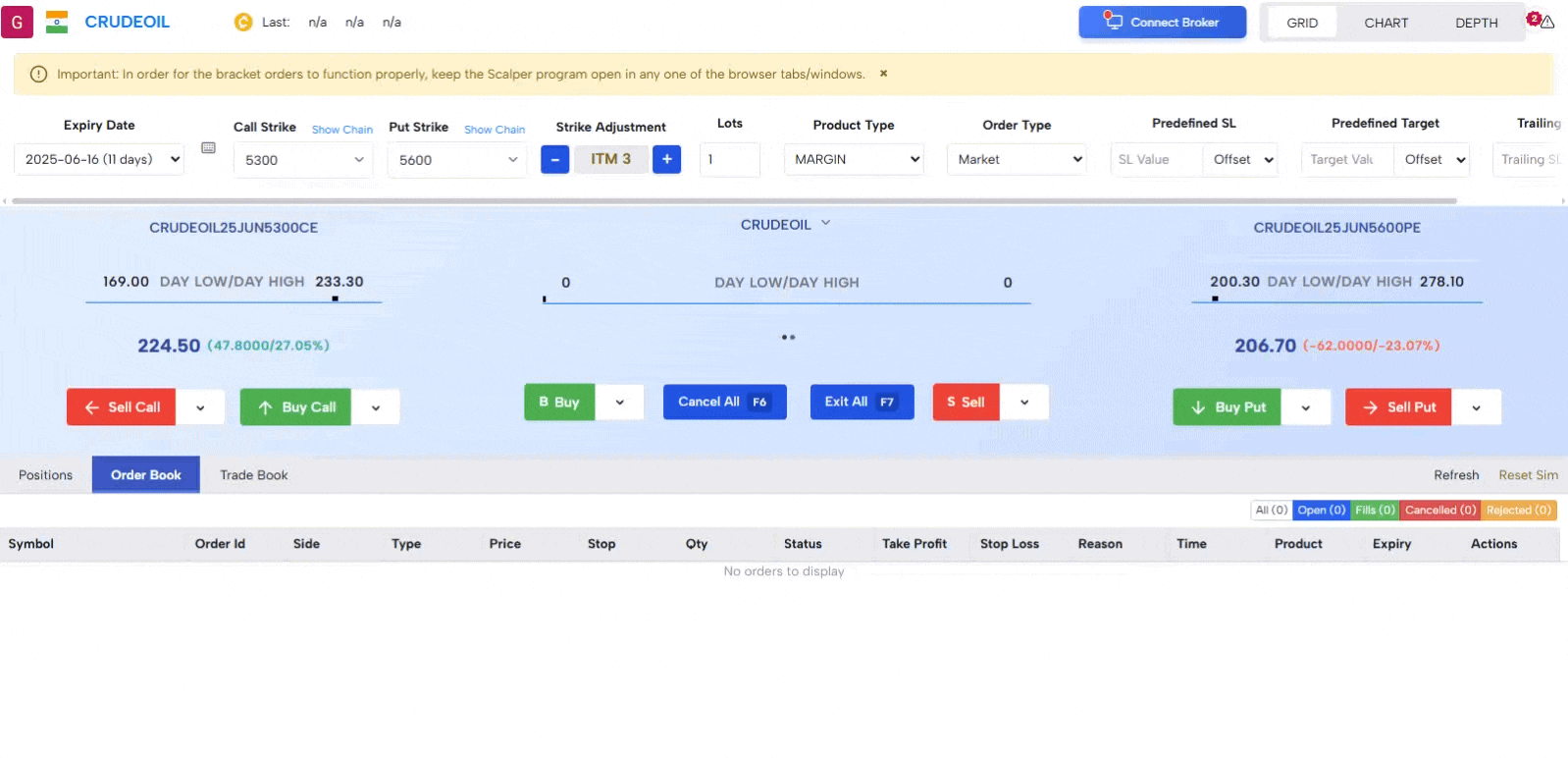
Central Trading Panel
- Left Side: Buy/Sell Call Options based on selected strike.
- Middle: Buy/Sell the Futures contract.
- Right Side: Buy/Sell Put Options.
Shortcut Keys
| Action | Key |
|---|---|
| Sell Call | Left Arrow |
| Buy Call | Up Arrow |
| Buy Put | Down Arrow |
| Sell Put | Right Arrow |
| Buy Future | B |
| Sell Future | S |
| Cancel All Orders | F6 |
| Exit All Positions | F7 |
Order Type Dropdown Options
Click the dropdown next to each Buy/Sell button to access:
- Limit Buy/Sell
- Limit Buy/Sell at LTP
- Stop Limit Buy/Sell
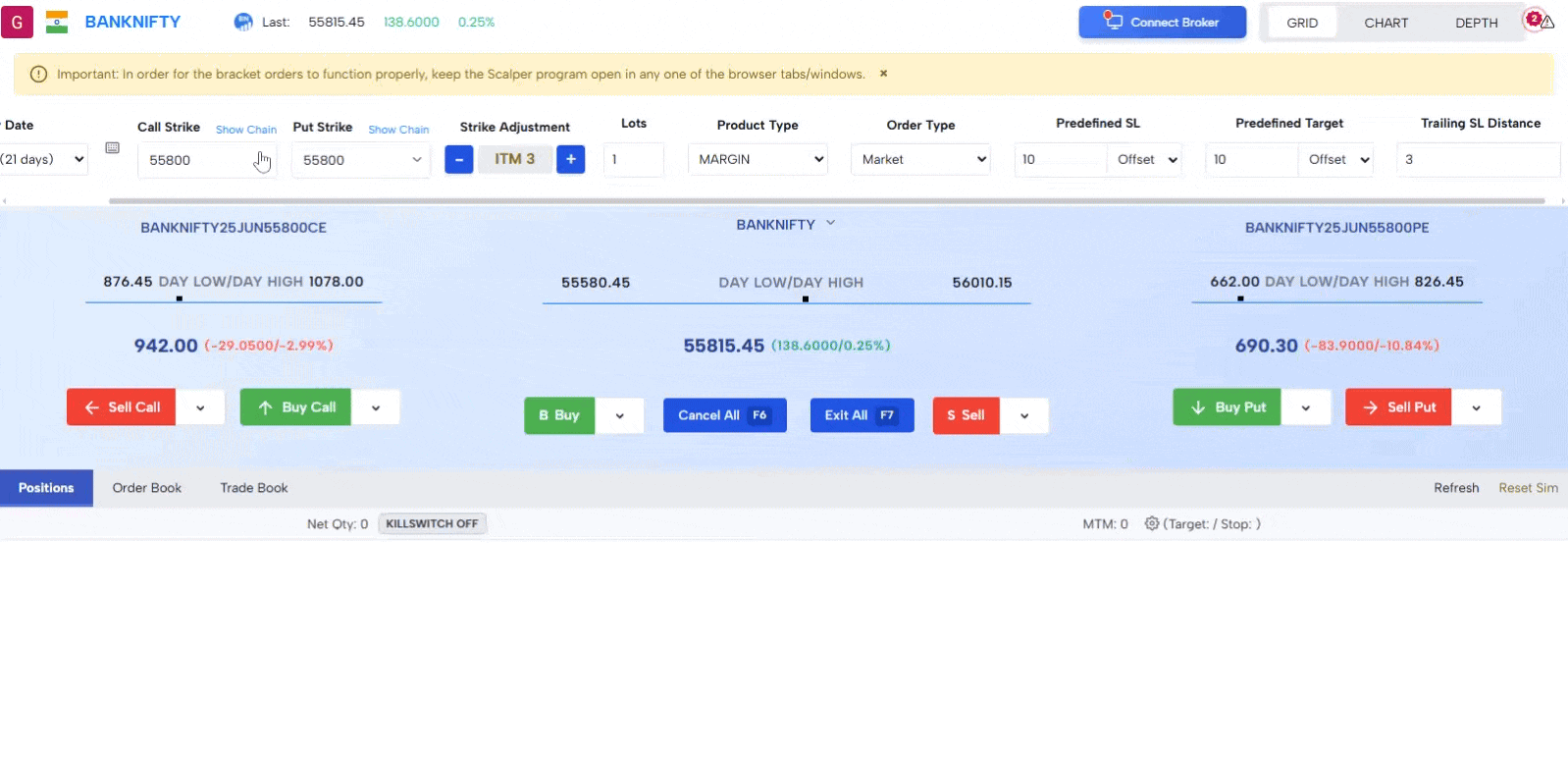
💡 Note on Order Types
Stop Market Buy/Sell orders are not permitted by NSE, and hence, they are not available in GoCharting Scalpro either.
However, Stop Limit orders are allowed by NSE and can also be placed via brokers. GoCharting Scalpro takes this a step further by enabling you to place Stop Limit Buy/Sell orders that can be combined with Bracket Orders — allowing for advanced trade management with predefined Stop Loss and Target.
In short, Scalpro not only matches broker functionality but goes beyond by offering integrated tools for precision and speed in scalping.
Bottom Panel
Positions Tab
- Shows all running positions.
- Displays SL/TP set per trade.
- Columns can be customized.
- Action Column:
- Exit 10%, 25%, 50%, or 100% of your position.
- Reverse Position in one click.
Order Book
- Displays all pending Limit and Stop orders.
Trade Book
- Logs all executed trades.
Kill Switch
- Completely disables trading for the rest of the day — instant safety control.
MTM PnL Controls
- Set MTM Target Profit or Stop Loss for automatic exit.
- Enable Trailing SL on MTM PnL to lock in running gains.
Refresh Button
- Refreshes Positions, Order Book, and Trade Book.
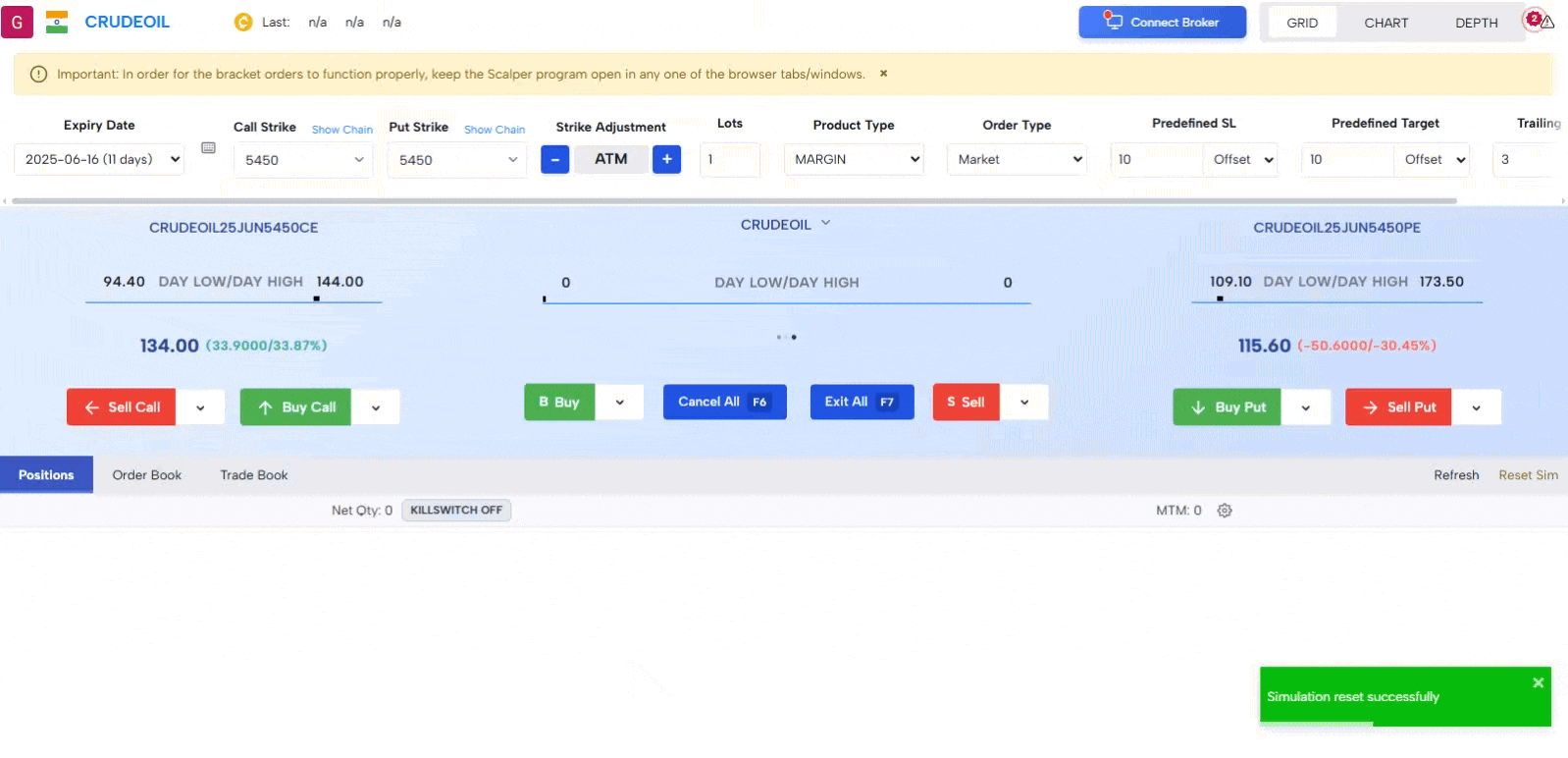
Important Note
To ensure that SL, TP, and Trailing SL orders function properly, keep the Scalpro window open and active in your browser.
