The Path Drawing Tool
The Path Drawing Tool is a powerful feature that allows users to create custom paths on their charts by connecting multiple points in a freeform manner. This tool is particularly useful for visually illustrating complex patterns, trends, or other significant price movements that may not fit into simple linear or segmented lines.
How to Use the Path Drawing Tool
-
Open the Chart:
- Log into your account.
- Load the chart of the asset or financial instrument you wish to analyze.
-
Access the Drawing Tools Menu:
- Look for the drawing tools menu, which is typically located on the left side or at the top of the platform interface.
- Click on the drawing tools icon to open a list of available tools.
-
Select the Path Drawing Tool:
- From the list of tools, choose the Path Drawing Tool.
- The icon for this tool usually looks like a freeform line or a curve.
-
Draw the Path:
- Click on the chart to place the starting point of your path.
- Continue clicking along the desired route you wish to draw. Each click adds a new segment to the path, allowing you to create curves and angles as needed.
- You can adjust the shape of the path by dragging your cursor to different positions before clicking to add more points.
-
Complete the Path:
- To finish drawing the path, double-click on the last point or press the ‘Enter’ key.
- The path will remain on the chart for further analysis.
-
Customize the Path (Optional):
- Right-click on the path to access customization options.
- You can change the color, thickness, and style (solid, dashed, or dotted) of the path to enhance visibility or match your chart’s theme.
-
Move or Adjust the Path:
- To reposition any point of the path, click and drag the point to a new location.
- If you want to delete the entire path, right-click on it and select the delete option.
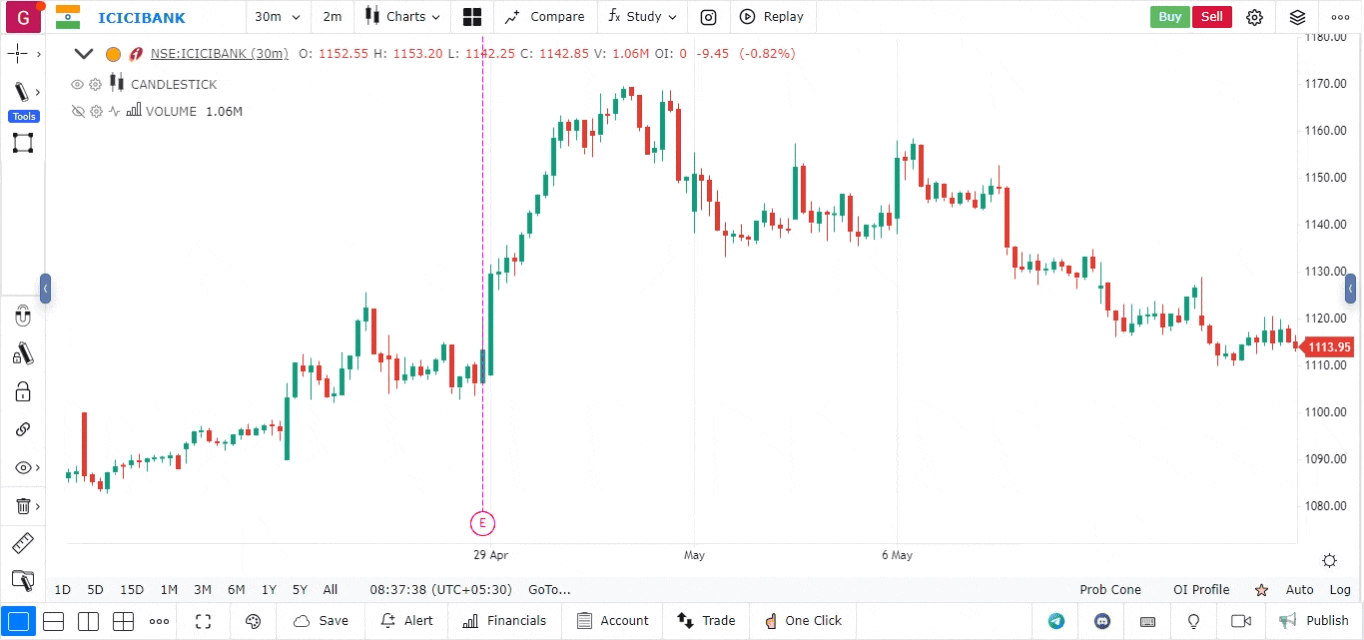
Use Cases for the Path Drawing Tool
- Trend Visualization: Illustrate complex trends that may not follow a straight line, helping to identify potential support and resistance areas.
- Custom Patterns: Map out intricate chart patterns, such as channels, flags, or wedges, which may require non-linear connections.
- Market Behavior: Highlight specific movements in price action during significant market events or periods of volatility.