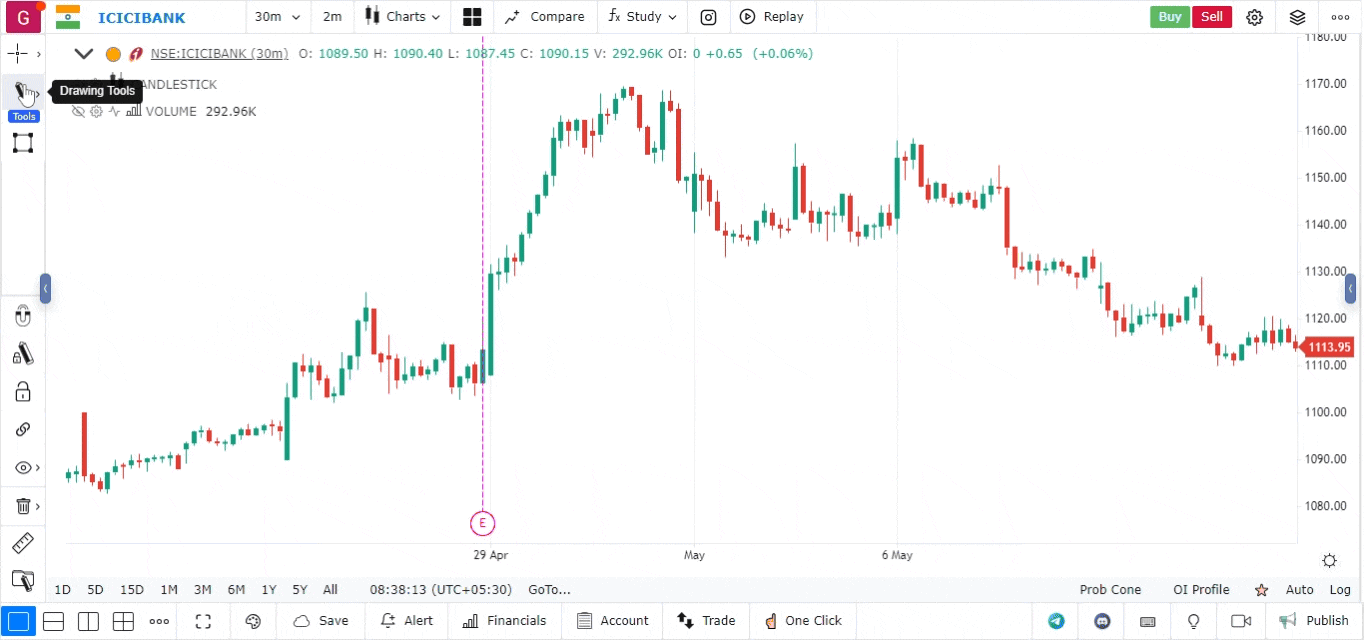The Curve Drawing Tool
The Curve Drawing Tool is a valuable feature that allows users to create smooth, curved lines on their charts. This tool is particularly useful for illustrating trends, price movements, and patterns that require a more fluid representation than straight lines. It can help traders visualize potential support and resistance levels and analyze market dynamics more effectively.
How to Use the Curve Drawing Tool
-
Open the Chart:
- Log into your account.
- Load the chart of the asset or financial instrument you wish to analyze.
-
Access the Drawing Tools Menu:
- Locate the drawing tools menu, typically found on the left side or at the top of the platform interface.
- Click on the drawing tools icon to open a list of available tools.
-
Select the Curve Drawing Tool:
- From the list, choose the Curve Drawing Tool.
- The icon for this tool usually resembles a curved line.
-
Draw the Curve:
- Click on the chart to set the starting point of your curve.
- Continue to click at various points to define the shape of the curve. The tool will automatically create a smooth line connecting your clicks.
- Adjust the curve by clicking at different points to alter its shape as needed.
-
Complete the Curve:
- To finish drawing the curve, double-click on the last point or press the ‘Enter’ key.
- The curve will remain on the chart for further analysis.
-
Customize the Curve (Optional):
- Right-click on the curve to access customization options.
- You can change the color, thickness, and style (solid, dashed, or dotted) of the curve to enhance visibility or match your chart’s aesthetic.
-
Move or Adjust the Curve:
- To reposition any part of the curve, click and drag the curve or any of its anchor points to a new location.
- If you wish to delete the entire curve, right-click on it and select the delete option.