GoCharting Sim Trader
GoCharting offers two simulated trading options under the app store:
- Sim Trader (Browser): This connects to a local simulation, storing your trading data on your computer. It replicates the trading methods of real brokers, as explained earlier.
- Sim Trader (Server): A more advanced version of the simulator that saves your positions on the server. When connected, you will be assigned a demo account (e.g., demo123). Click “I agree” to connect.
Once connected, you can create multiple trading accounts with advanced settings. Below is an overview of the available features:
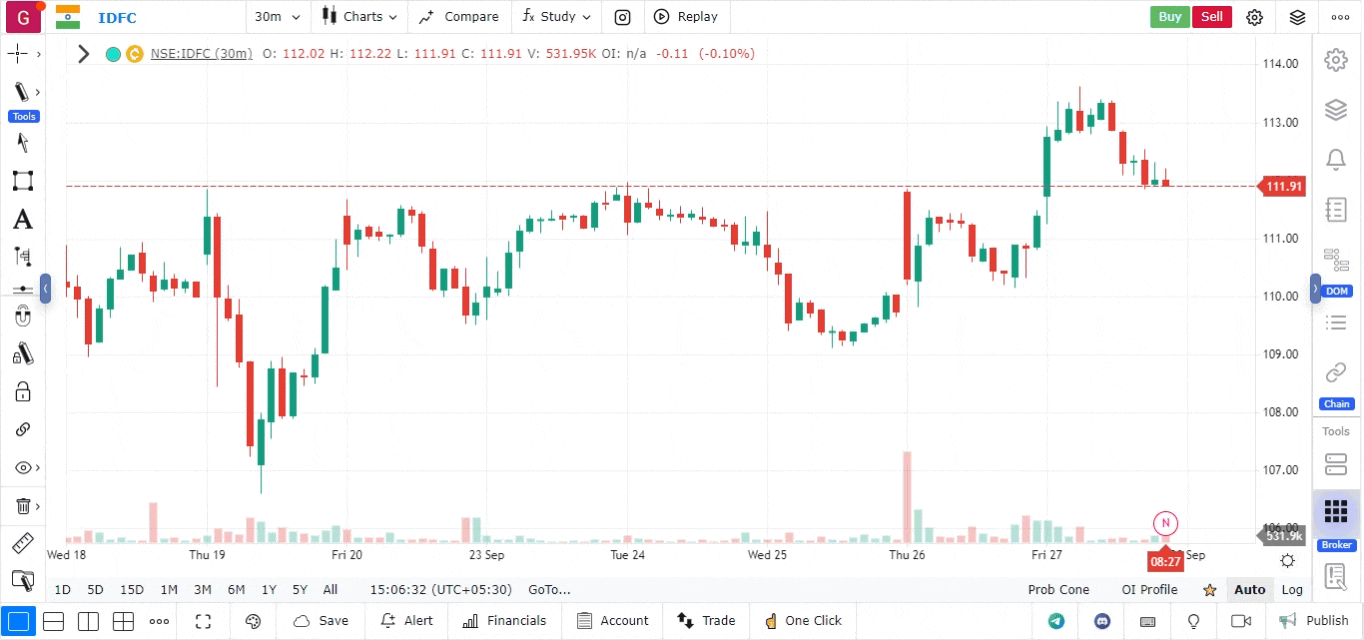
Features:
- Reset All Trades: Resets all trade data for your account.
- Choose Account: Select an existing account.
- Delete Account: Delete a selected account.
- Create New Account: Configure a new trading account with the following settings:
- Account Name
- Currency Type
- Broker Commission (fixed, percentage, or a combination)
- Initial Balance
- Risk Management: Set rules like allowed trading days, trading sides, max daily profit/loss targets.
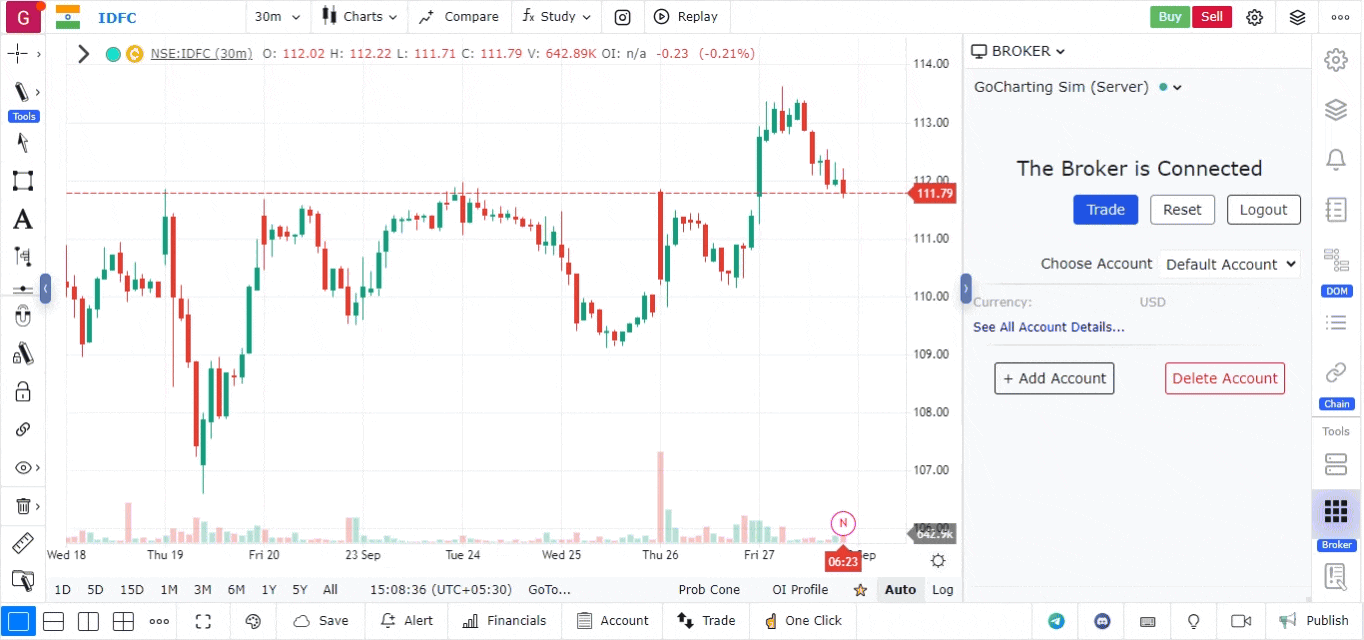
Account Section
After your trades are executed, you can monitor them in the account section located in the bottom bar.
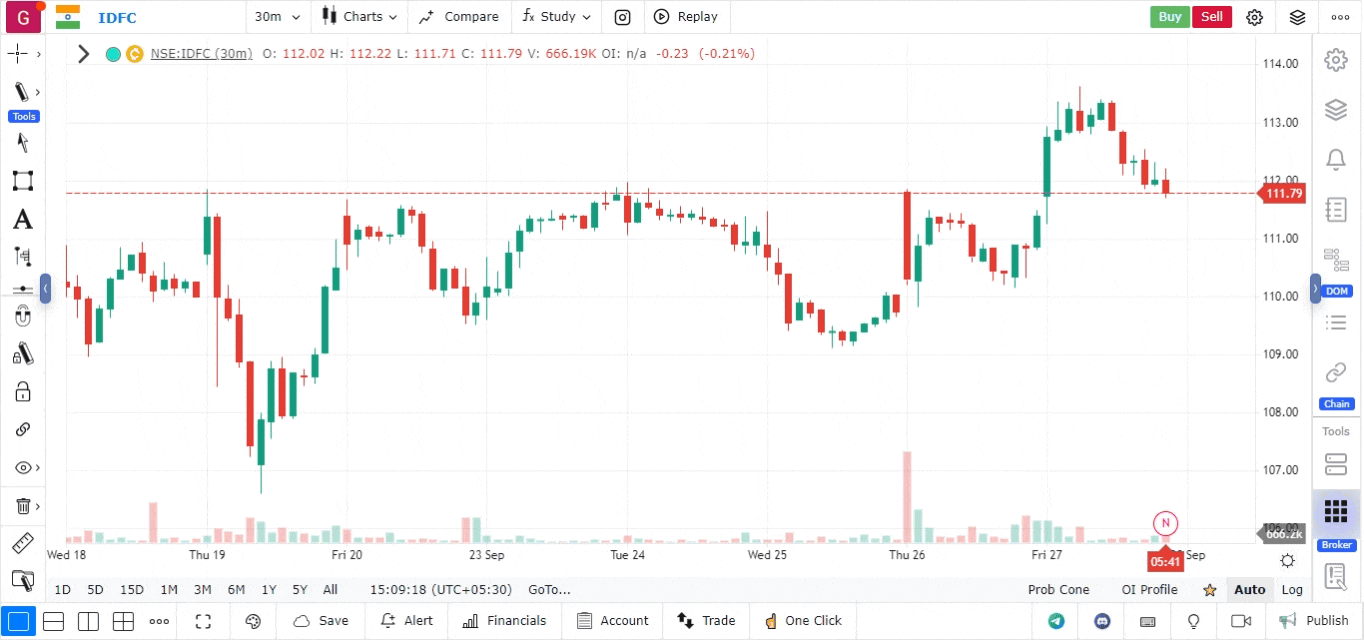
Account Section Options:
- My Orders: Shows all open and executed orders. You can adjust columns and enable the “Reason” column to understand rejections.
- My Trades: Displays details about all executed trades.
- My Positions: Lists open and closed positions.
- My Balance: Shows your account balance.
- Holdings: Displays the stocks you are holding.
- Trade Settings: Allows you to modify trade-related settings like show executions, beep on executions, etc.
- Field List: Customize which columns to display in the account view.
- Connected Broker Information: If multiple brokers are connected, you can switch between them, but note that only one broker can handle orders at a time.
This completes the overview of connecting with brokers and using trading features on GoCharting.