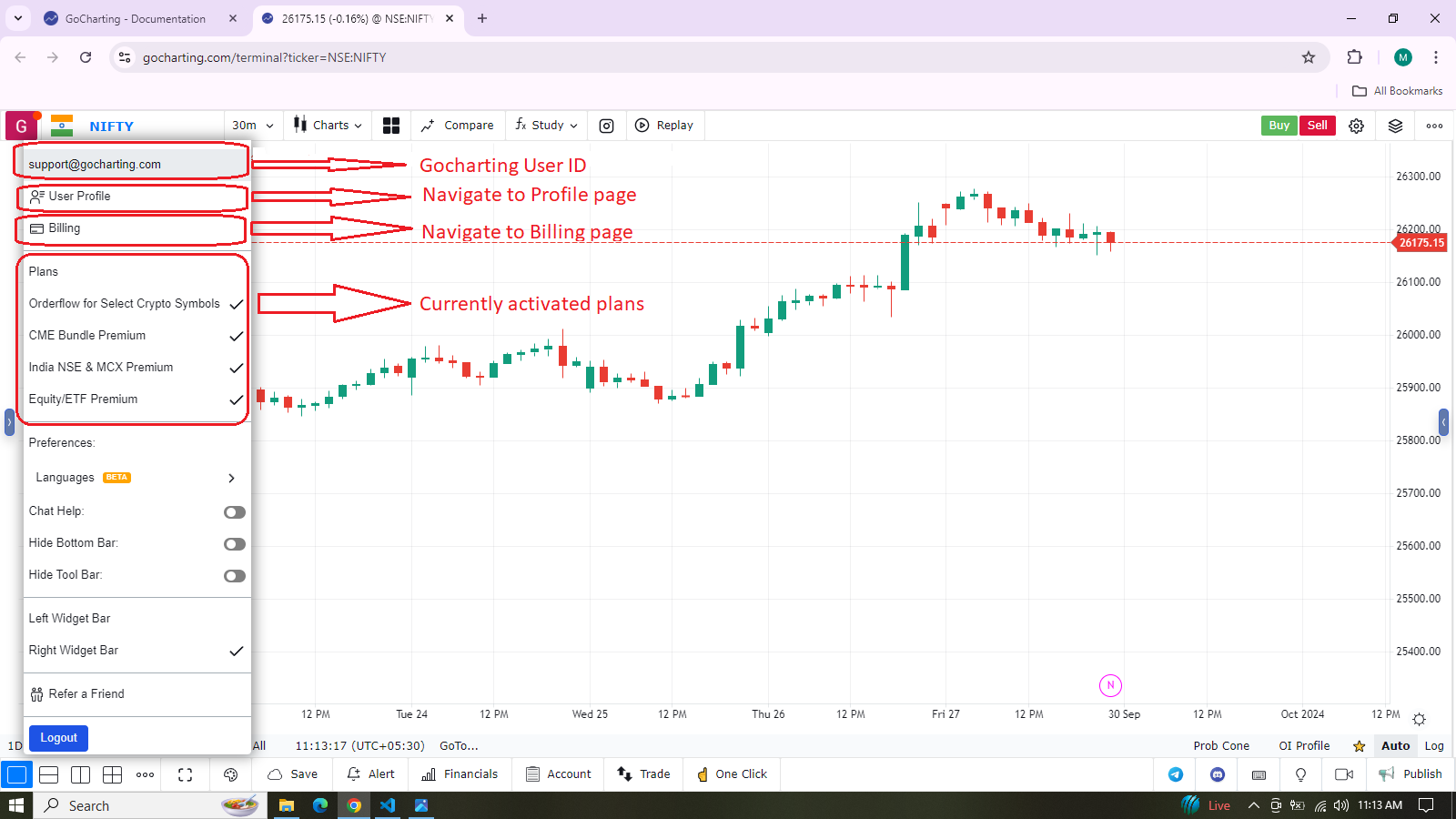Account Creation
Users must create an account to gain access to the platform’s paid features. This requirement applies not only to those subscribing to premium plans but also to users wishing to take advantage of the trial period. By creating an account, users can explore the full range of premium features, either through a paid subscription or during the trial, allowing them to evaluate the platform’s capabilities before committing to a purchase.
Once you begin using our platform, you’ll need to register and create an account to save and manage your personal chart settings, indicator templates, watchlists, and more. We provide three convenient login options for easy access:
- GoCharting Email and Password (Option 1)
- Google Single Sign-On (Option 2)
- Apple ID Single Sign-On (Option 3)
Important: Ensure the login method (Google Sign-On or GoCharting Email + Password) is the same as what you used while making the payment. Your paid account is tagged to a combination of your Email ID and the login method. Example: Using the same Gmail ID on the two login methods will create two unique accounts on GoCharting, and your paid account will be tagged to the one you used while making the payment.
How to Create an Account on GoCharting
- Visit the Homepage: Open a web browser and go to the GoCharting website.
- Locate the “Login” Button: On the top-right corner of the homepage, you will see a “Login” button. Click on it to proceed.
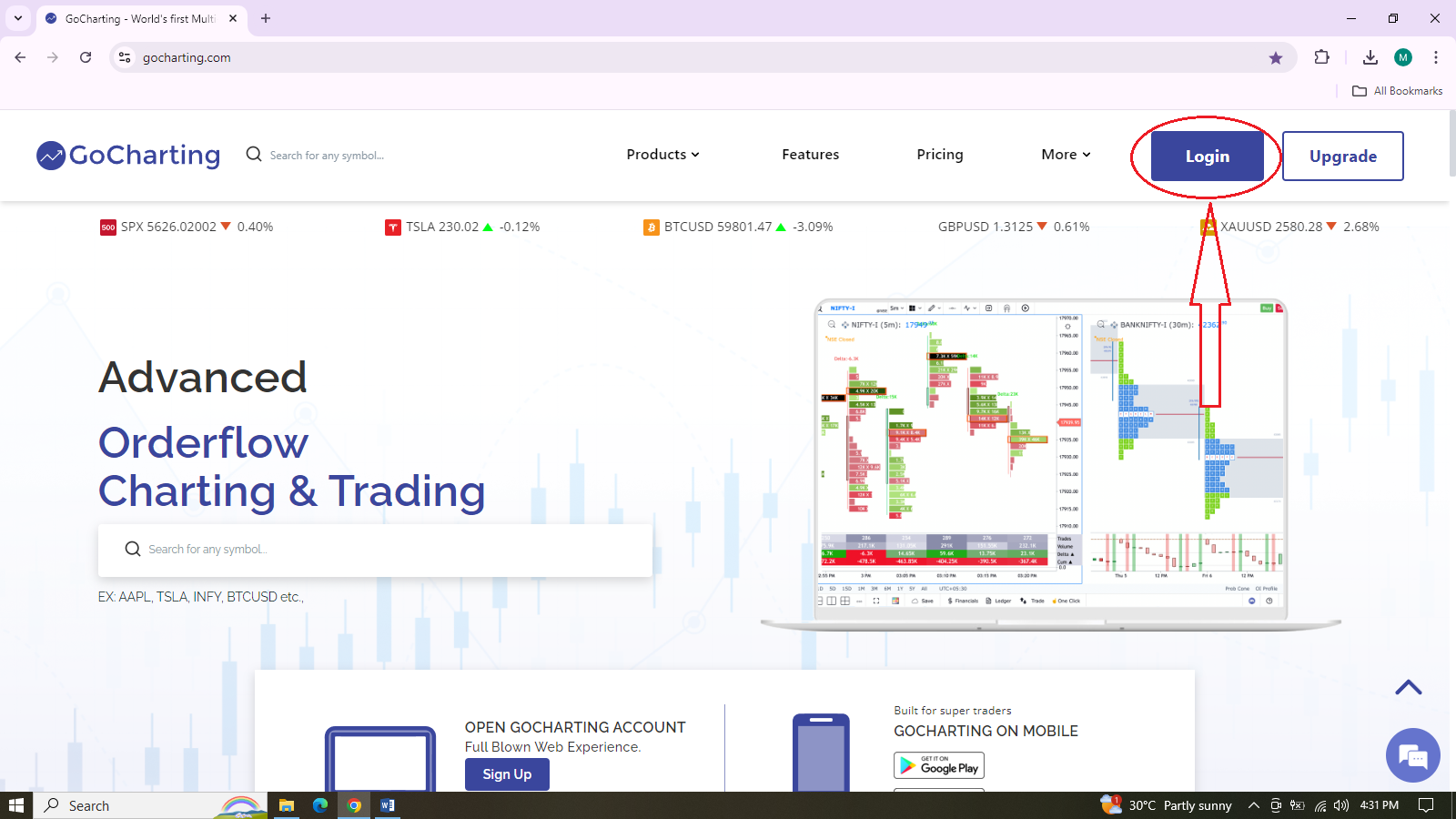
- Sign-Up Option: Once you click on “Login,” you will be presented with options to either log in to an existing account or sign up for a new account. Follow the prompts to create a new account.
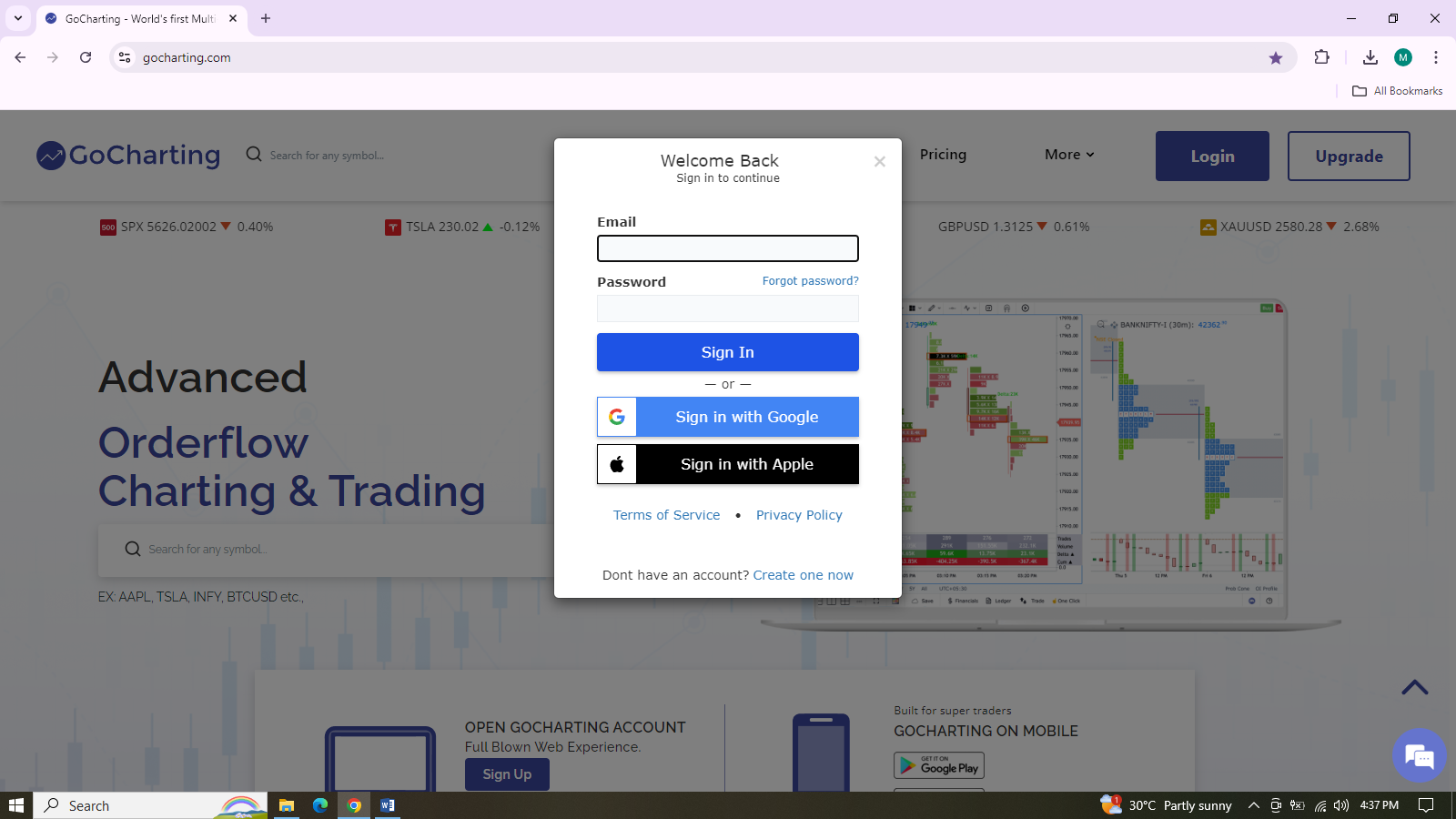
Option 1 - Signing Up for GoCharting Using Email and Password
- Click on “Create One Now”: On the GoCharting login window, select the “Create one now” link to start the sign-up process.
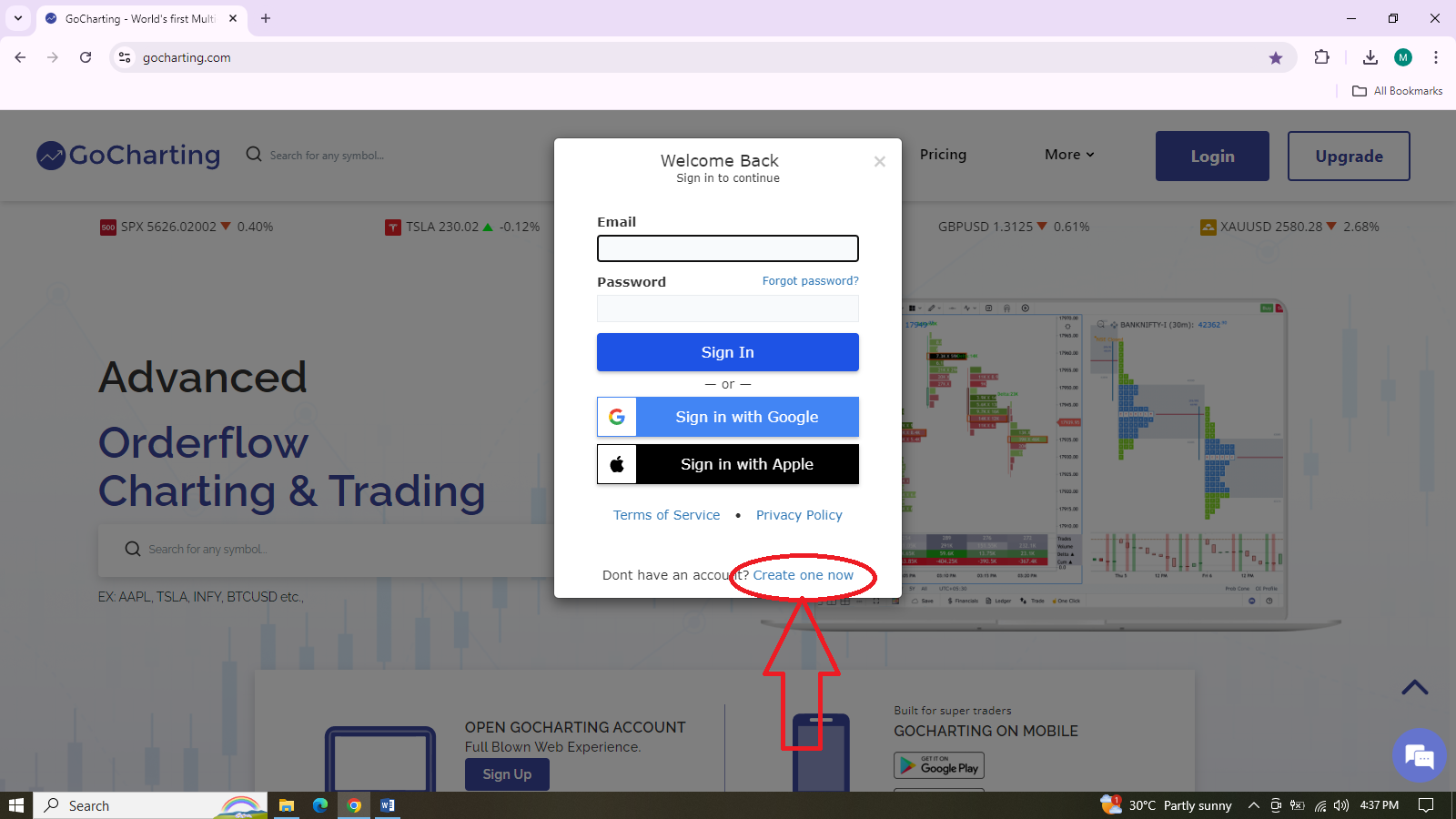
- Enter Email and Password: A sign-up form will appear, prompting you to enter your email and create a password. Your password must be at least 9 characters long.
- Click “Sign Me Up”: After filling in your email and password, click on the “Sign me up” button.

- Check Your Email for Confirmation: You will receive a confirmation code via the email address you used to sign up.
- Enter Confirmation Code: Input the confirmation code in the space provided and click “Submit”.
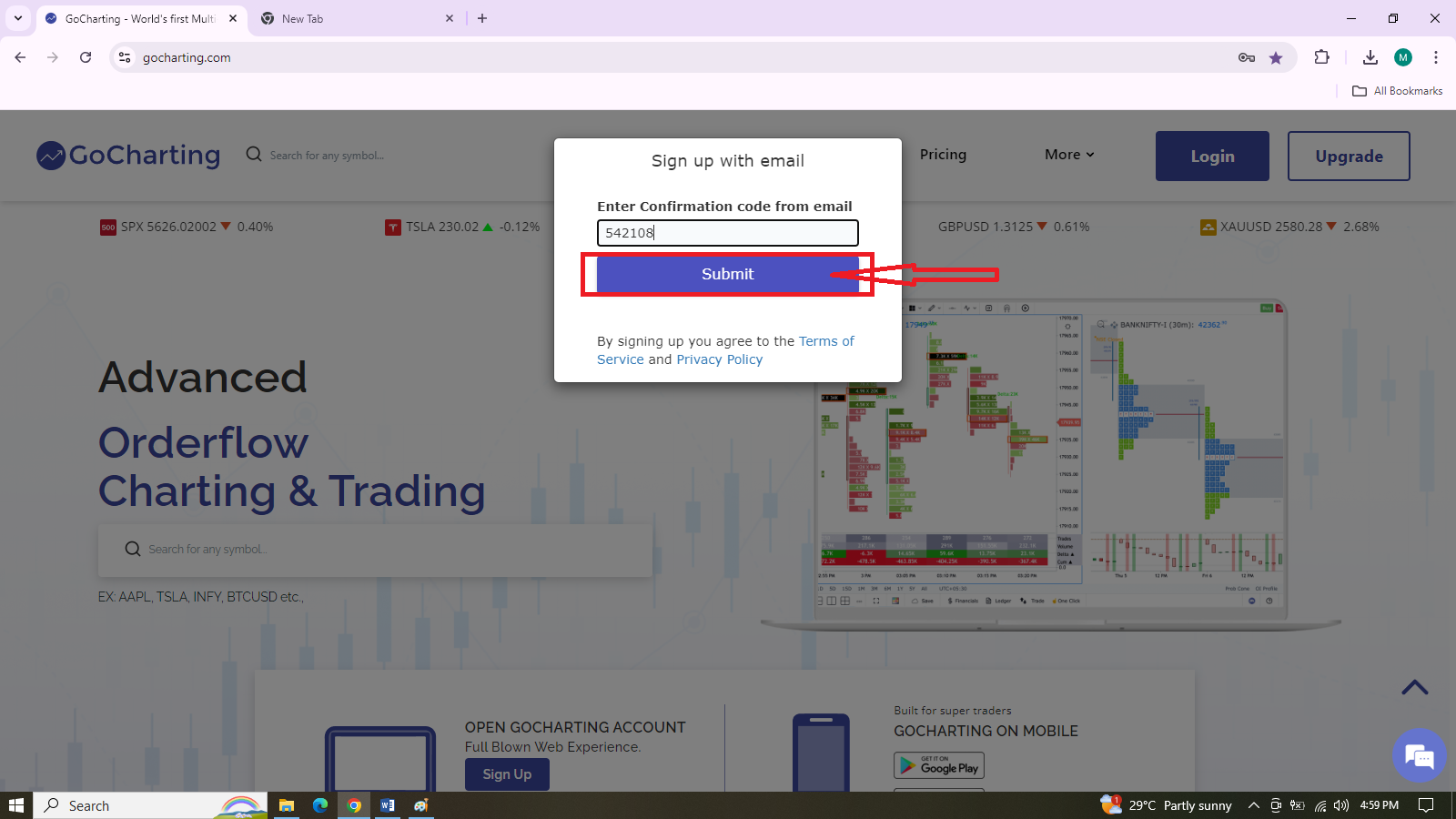
- Account Created: Once the confirmation code is verified, your GoCharting account will be successfully created. You can now log in and start using the platform.
Option 2 - Signing Up for GoCharting Using Google Single Sign-On
-
On the GoCharting login window, click on the “Sign in with Google” button.
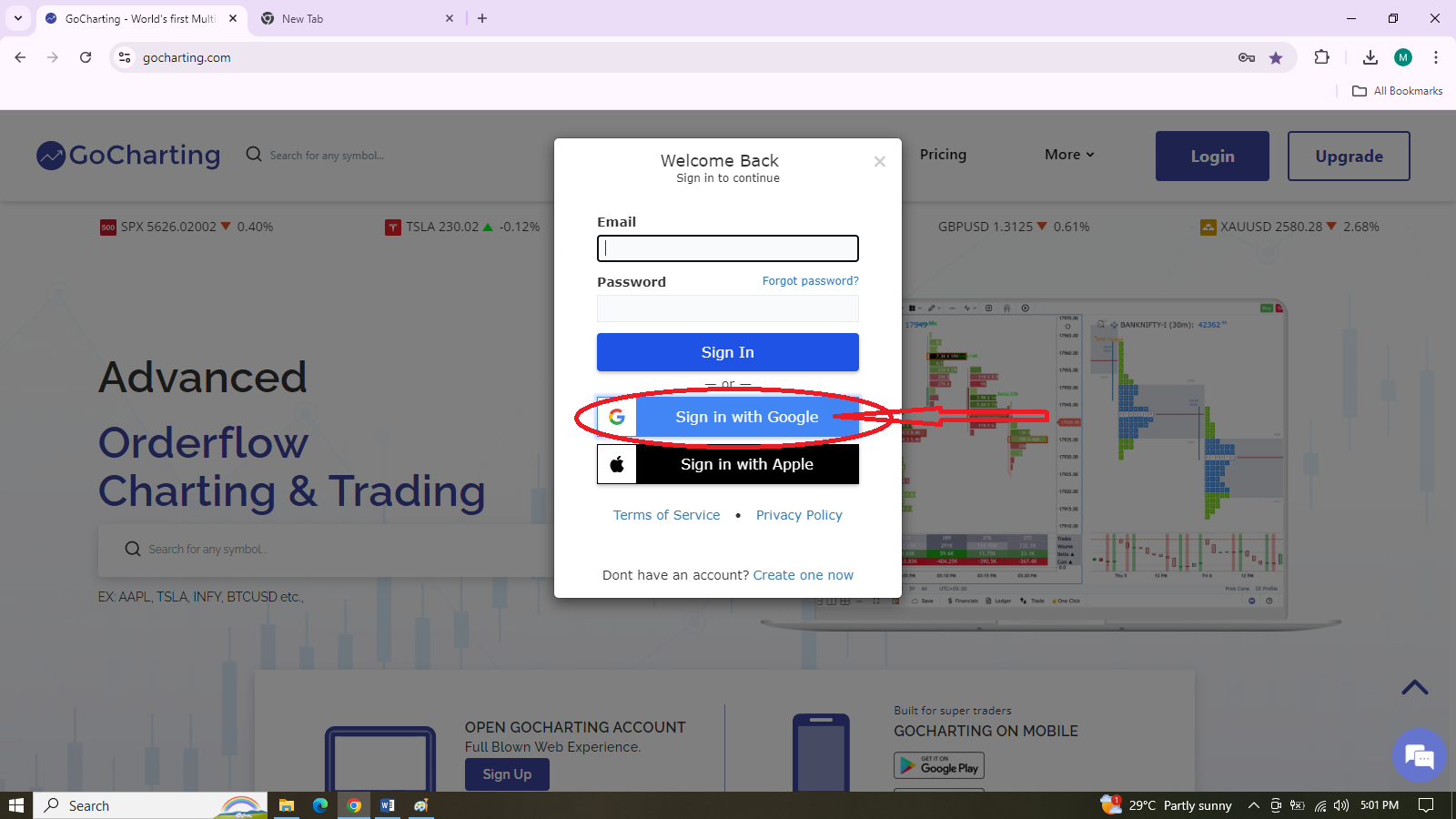
-
Choose Your Google Account: A window will appear asking you to select or log in to your Google account. Choose the account you want to use to create your GoCharting account.
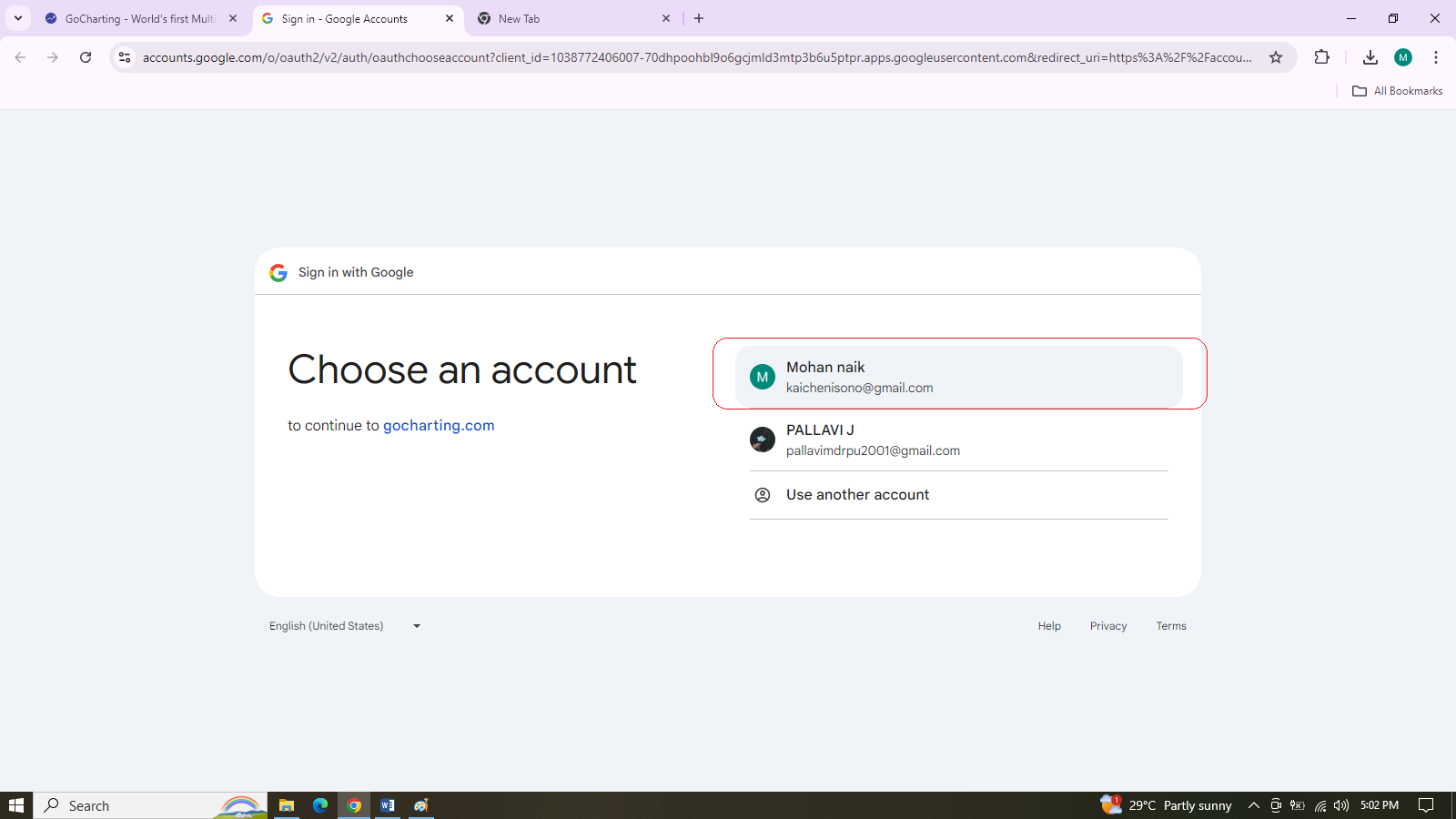
-
Account Created: After selecting your Google account, your GoCharting account will be automatically created using your Google credentials. You can now log in and start using the platform without the need to create a separate password.
Option 3 - Signing Up for GoCharting Using Apple ID Single Sign-On
-
On the GoCharting login window, click on the “Sign in with Apple” button.
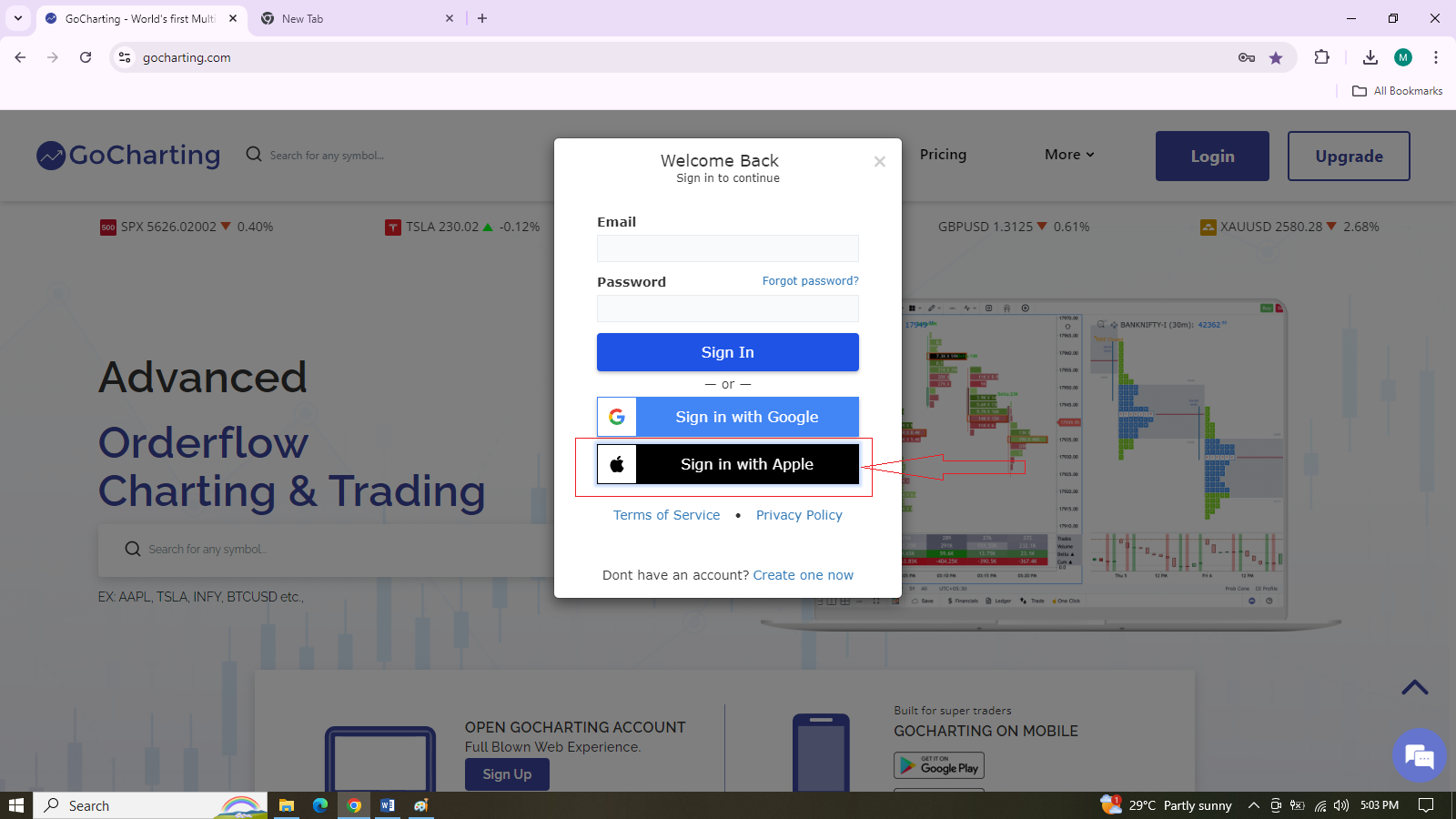
-
Apple ID Login: A new window will appear. Enter your Apple ID and click the arrow to proceed.
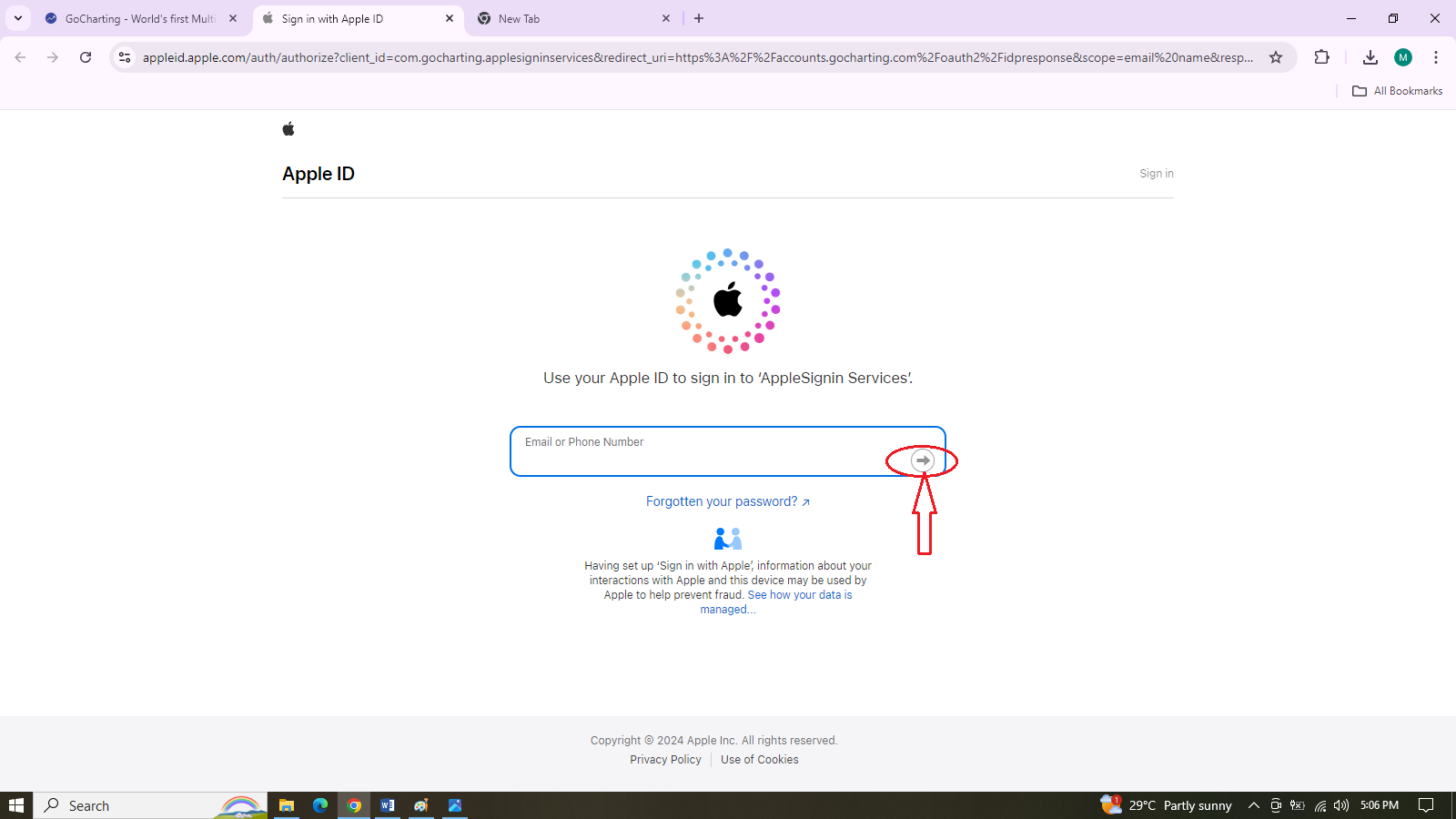
Enter your password and continue.
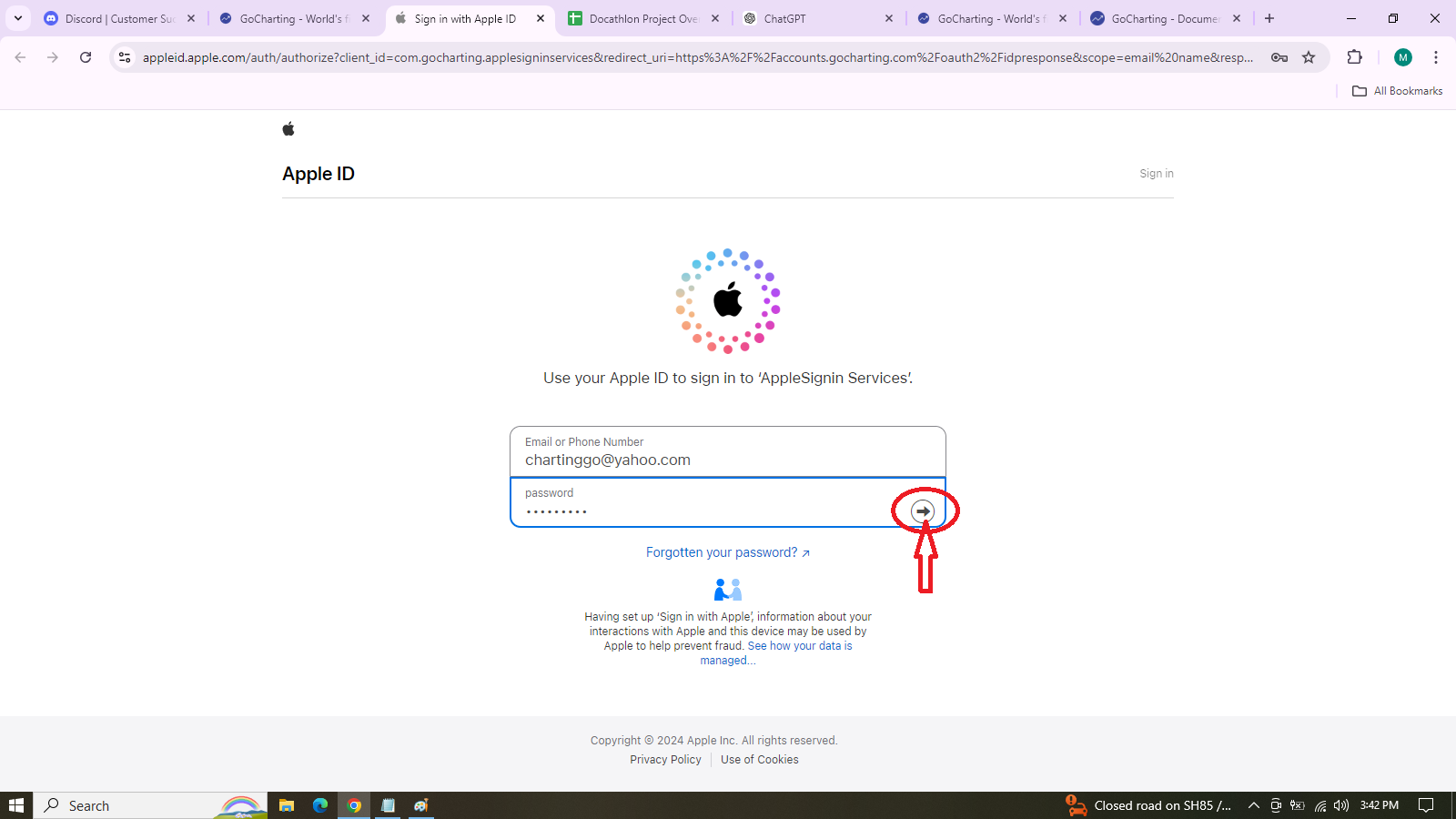
-
Two-Factor Authentication (if enabled): Enter the verification code sent to your trusted device.
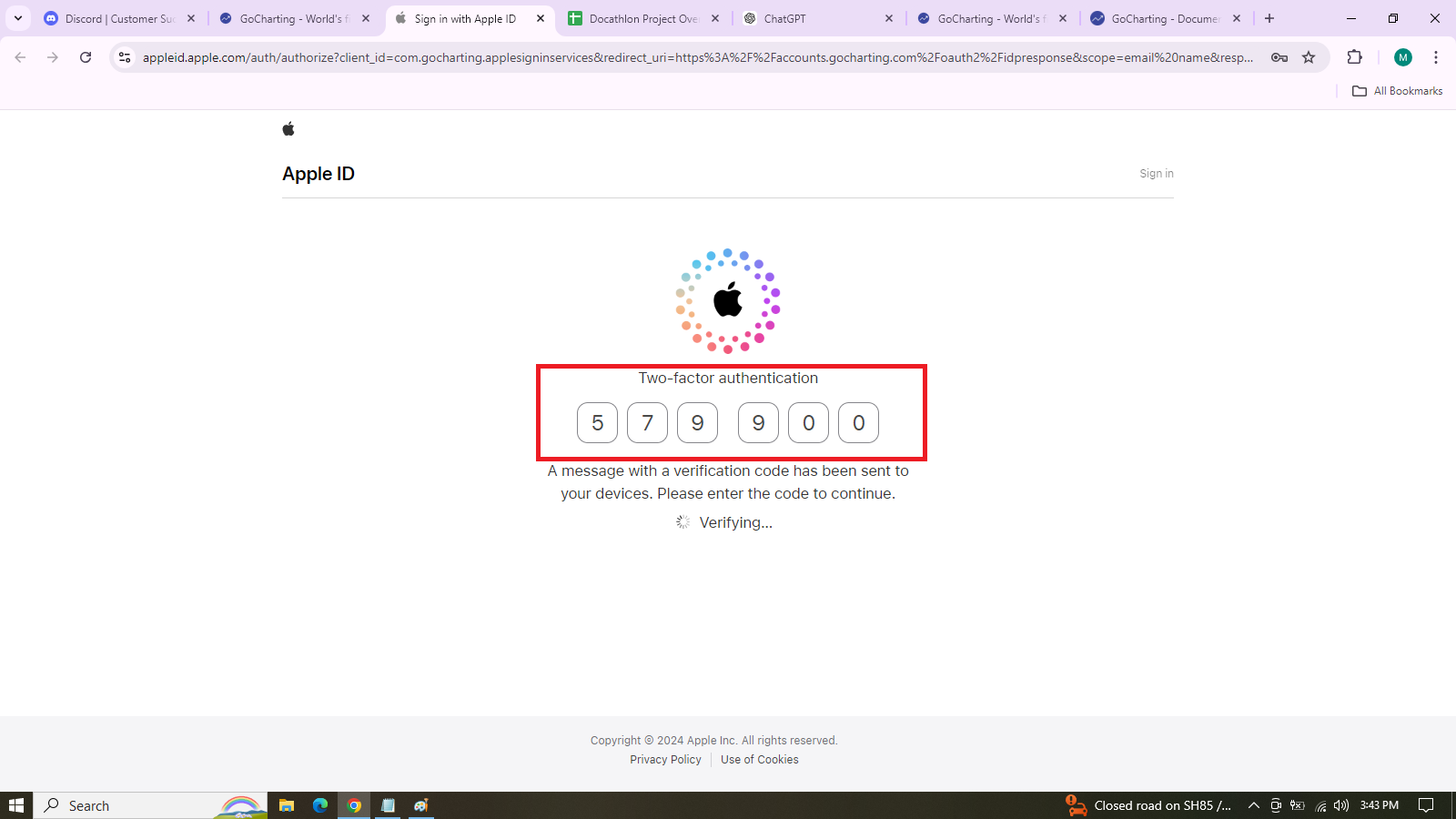
-
Account Created: After authentication, you will be redirected to GoCharting, and your account will be created using your Apple ID.
Forgot Password
How to Reset Forgotten Password on GoCharting
-
Go to GoCharting Login Page: Open GoCharting and click on the Login button. In the login window, click on Forgot password? below the password field.
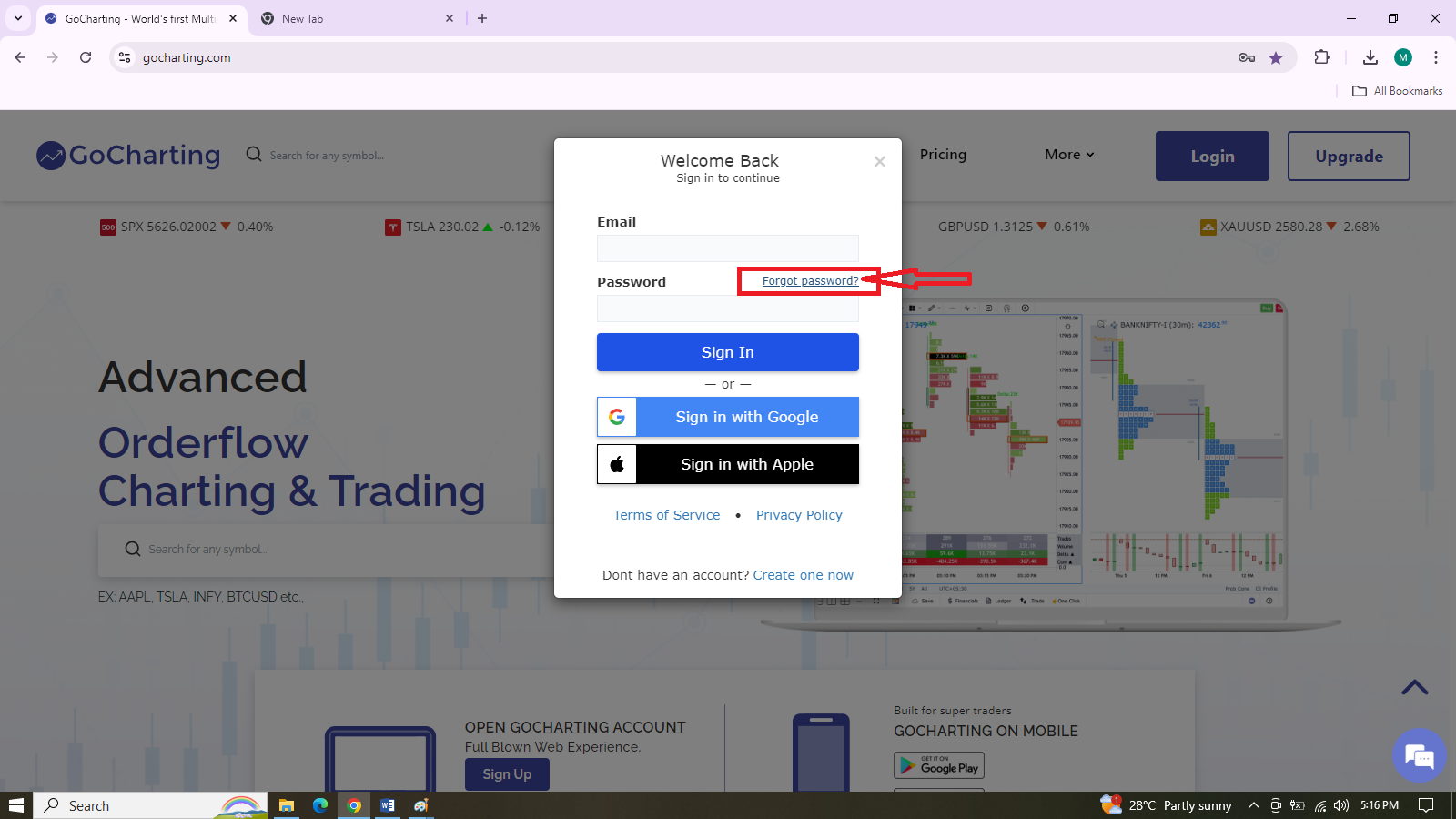
-
Enter Your GoCharting Email: A new window will appear asking you to enter your GoCharting email ID. Type your email address and click on Reset Password.
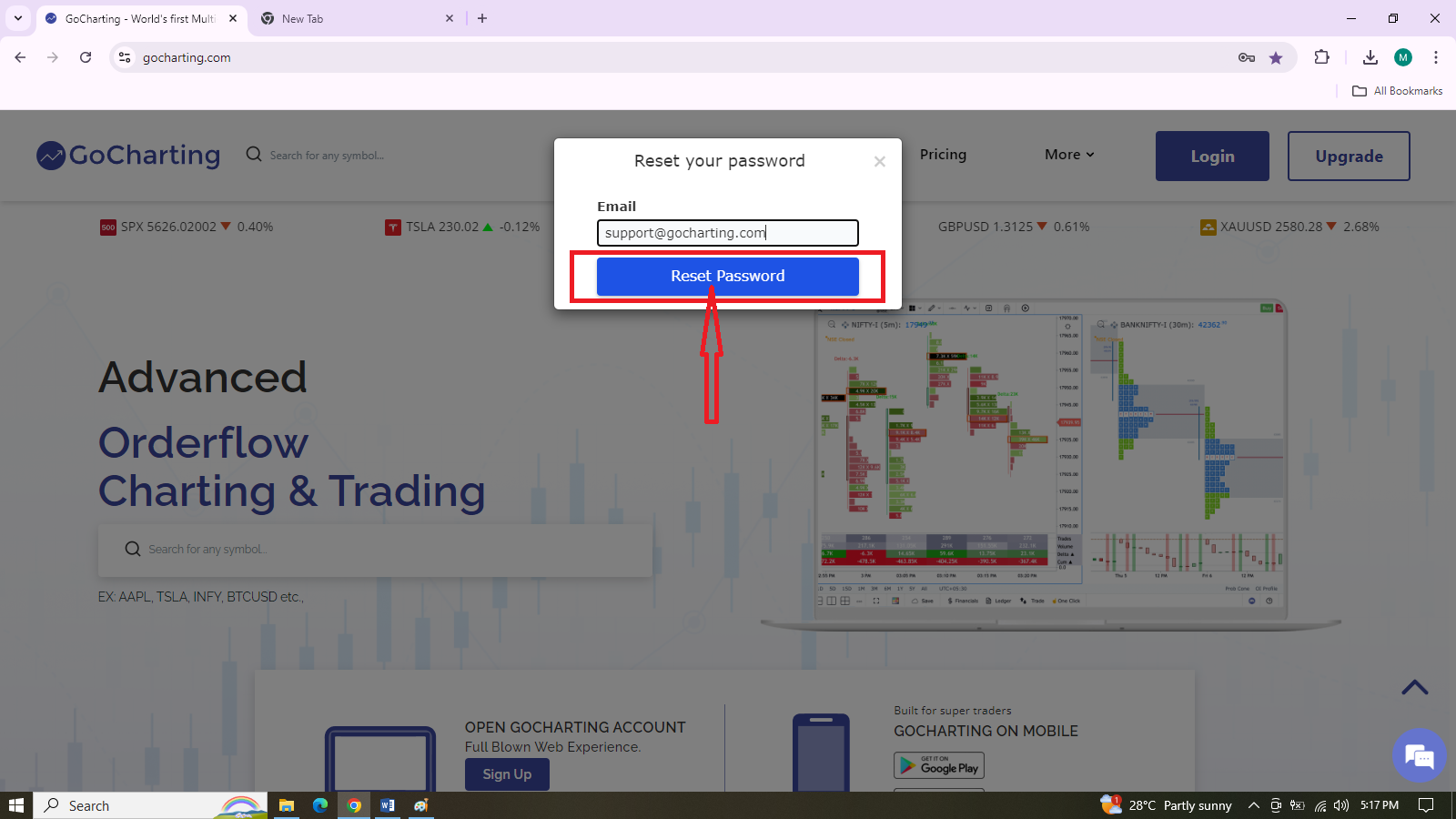
-
Receive Confirmation Code: A confirmation code will be sent to your email.
-
Enter the Code & Reset Password: Enter the confirmation code in the designated field. Set your new password and click Update Password.
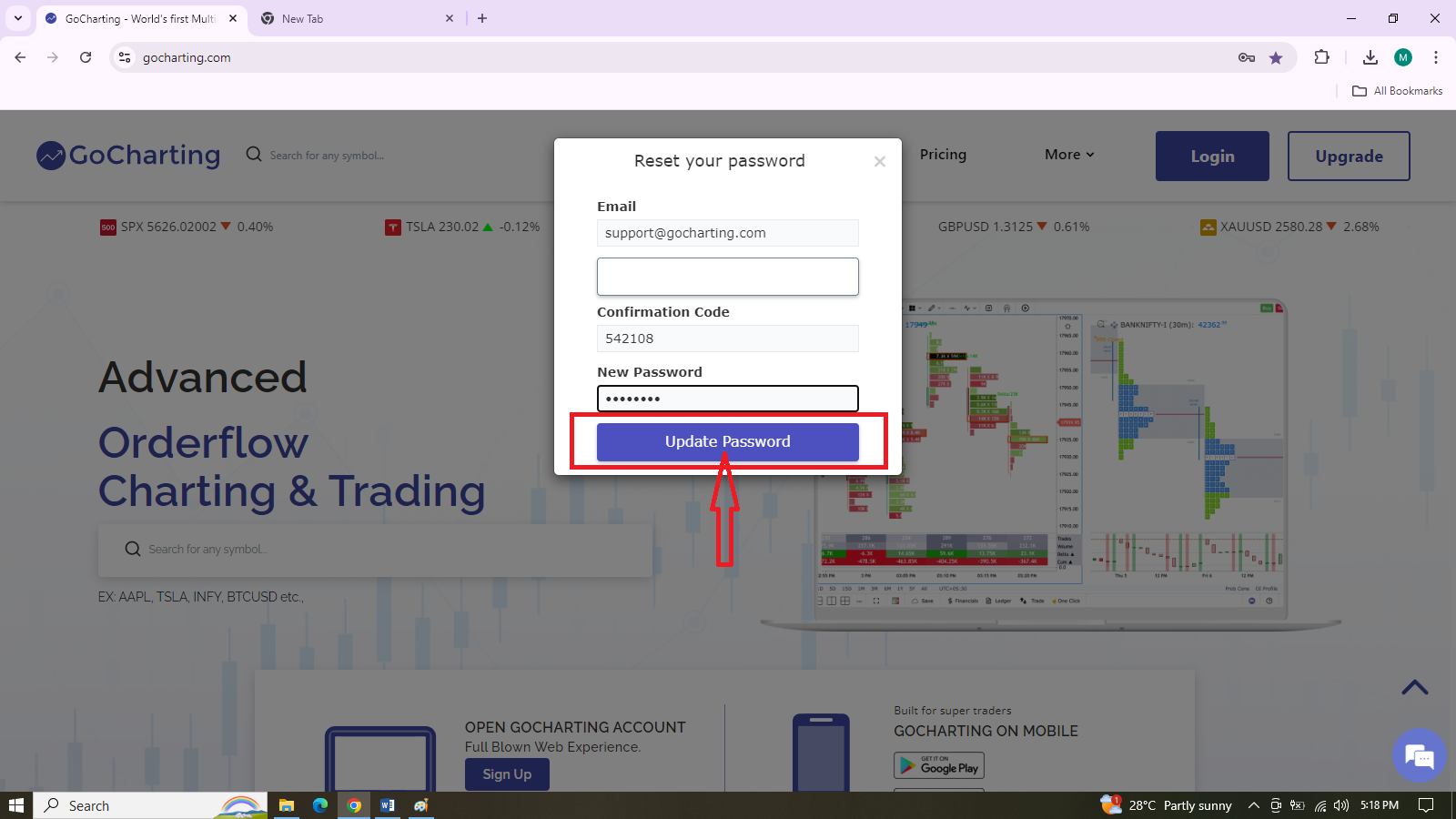
-
Login with New Password: Your password is now updated, and you can log in with the new credentials.
Account Management
You can manage your registered account through the User Dashboard. It has two major sections:
Profile and Billing tabs Navigation: When the user clicks on the dropdown icon from the profile avatar, buttons for the Profile and Billing tabs will appear. Clicking on either button will open the corresponding tab.
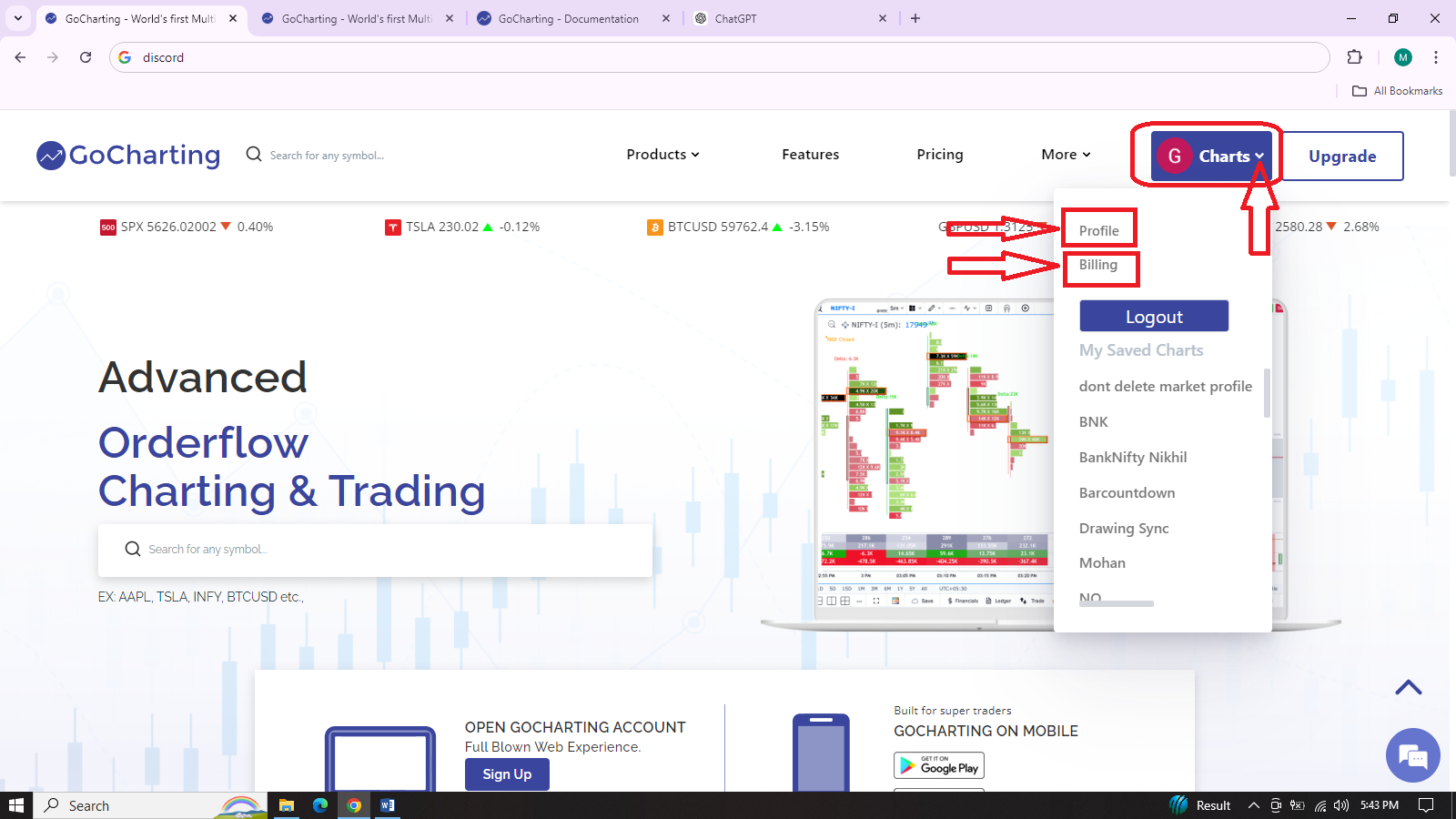
Profile Tab
This page is used to view and alter your account details, username, and other personal and social contact details.
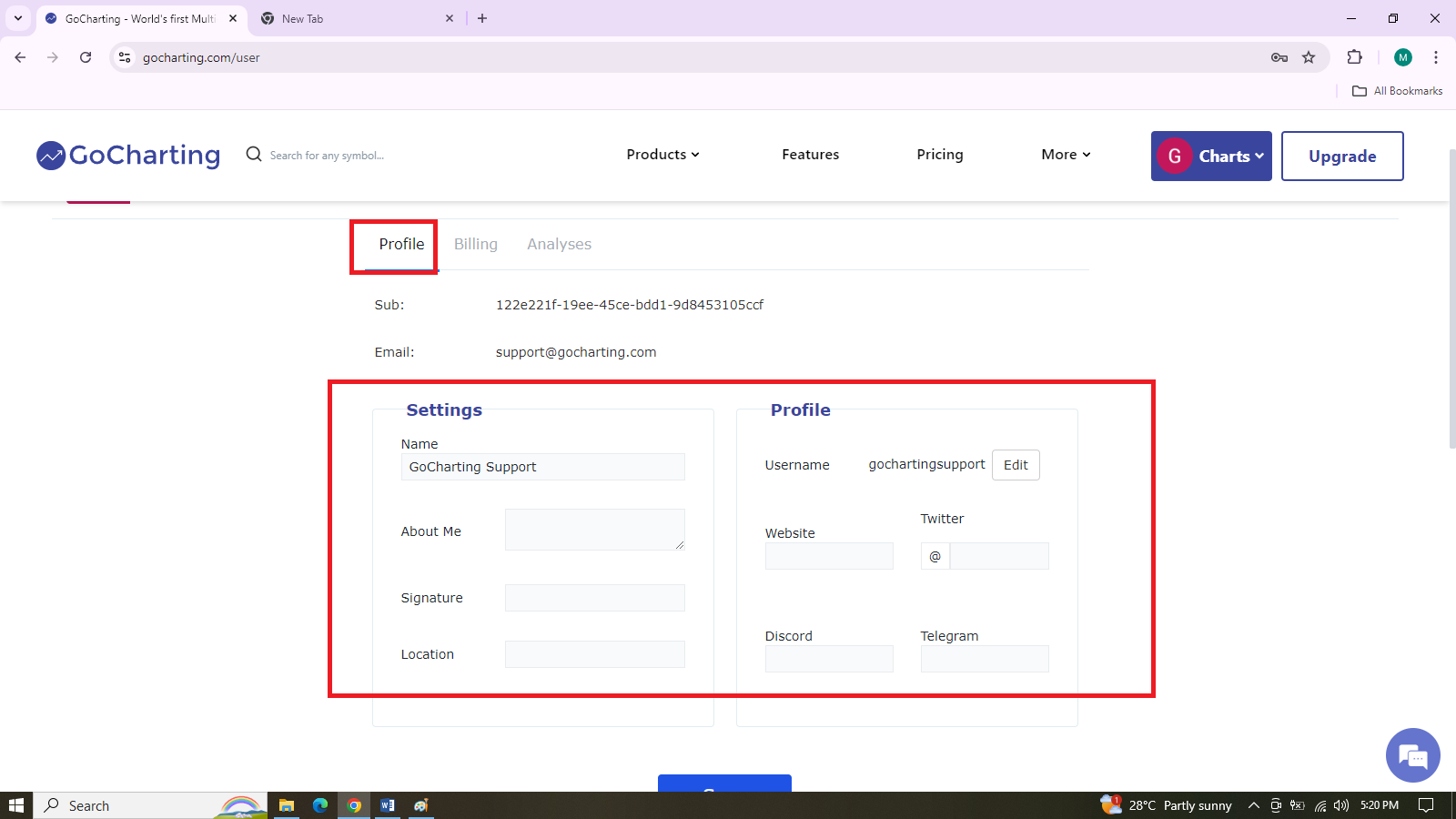
Billing Tab
This page is used to manage your subscriptions:
- See your currently active subscription and payment details.
- Change/Cancel your subscription.
Please note that we allow users to alter their plan at any time during the month with no extra alteration charges.
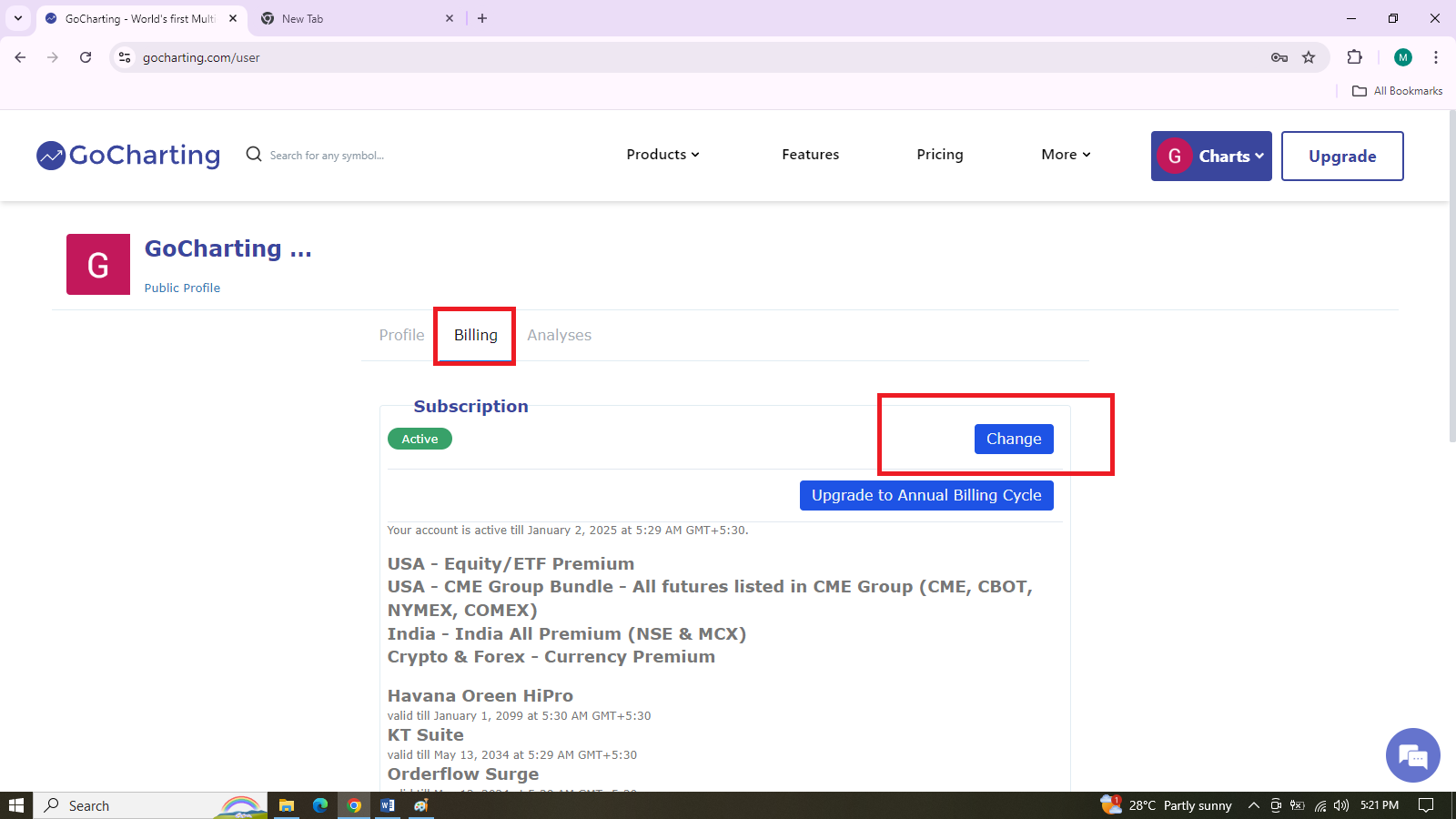
Users can also view their account summary directly from the GoCharting terminal by clicking on the profile avatar as shown below.