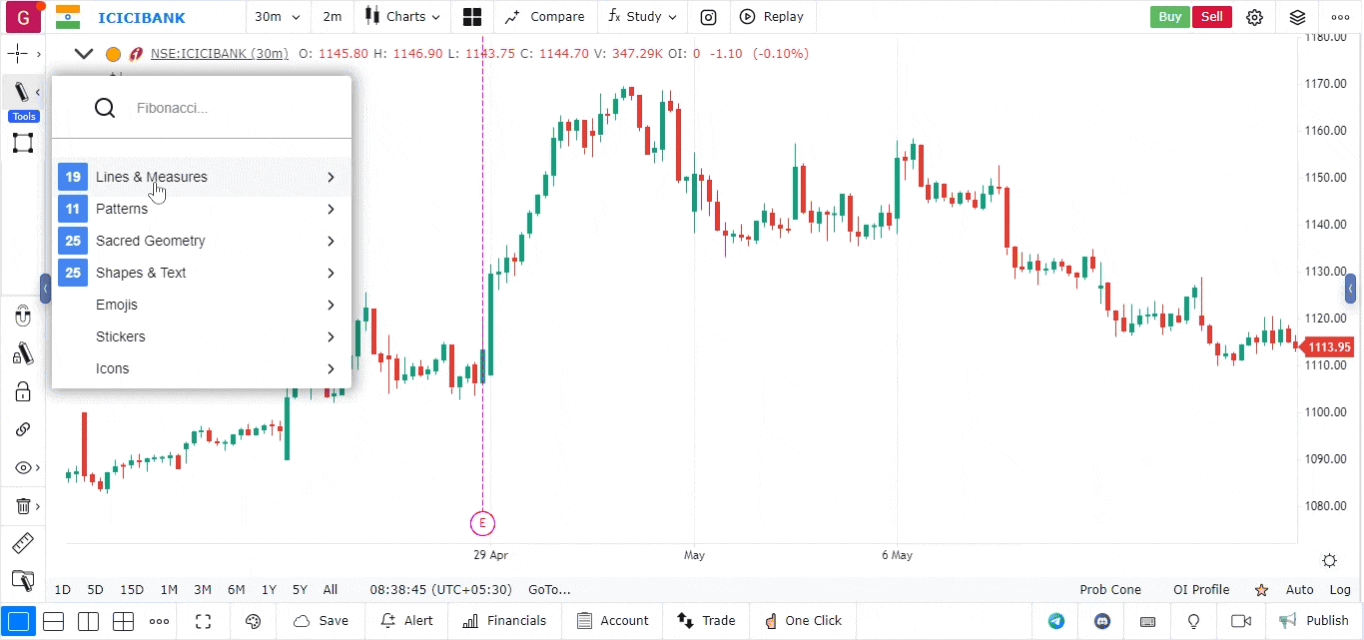The Projection Drawing Tool
The Projection Drawing Tool is a powerful feature designed to help traders visualize potential future price movements based on current trends or historical data. This tool allows users to create projected areas on the chart, providing insights into where prices might move in the future. It is particularly useful for technical analysis, enabling traders to set target prices and identify potential support and resistance levels.
How to Use the Projection Drawing Tool
-
Open the Chart:
- Log into your account.
- Load the chart for the asset or financial instrument you wish to analyze.
-
Access the Drawing Tools Menu:
- Locate the drawing tools menu, usually found on the left side or at the top of the platform interface.
- Click on the drawing tools icon to open a list of available tools.
-
Select the Projection Drawing Tool:
- From the list of tools, choose the Projection Drawing Tool.
- The icon for this tool often resembles a line extending into the future or a dashed line.
-
Draw the Projection:
- Click on the chart to set the starting point of your projection.
- Drag your cursor to define the direction and distance of the projection, creating an area that extends from the starting point into the future.
- Release the mouse button to finalize the projection.
-
Customize the Projection (Optional):
- Right-click on the projection area to access customization options.
- You can change the color, thickness, and style (solid, dashed, or dotted) of the projection to enhance visibility or to match your chart’s theme.
-
Move or Adjust the Projection:
- To reposition the projection, click and drag it to a new location.
- If you want to delete the entire projection, right-click on it and select the delete option.