Adding to Market Profile in GoCharting
GoCharting offers robust features for managing market profiles, enabling traders to customize their analysis. Here’s how to utilize the various options:
1. Merge/Unmerge Market Profiles
To merge or unmerge market profiles:
- Right-click on the Market Profile: This action will bring up a context menu.
- Select Merge/Unmerge: Choose the appropriate option from the right-click menu.
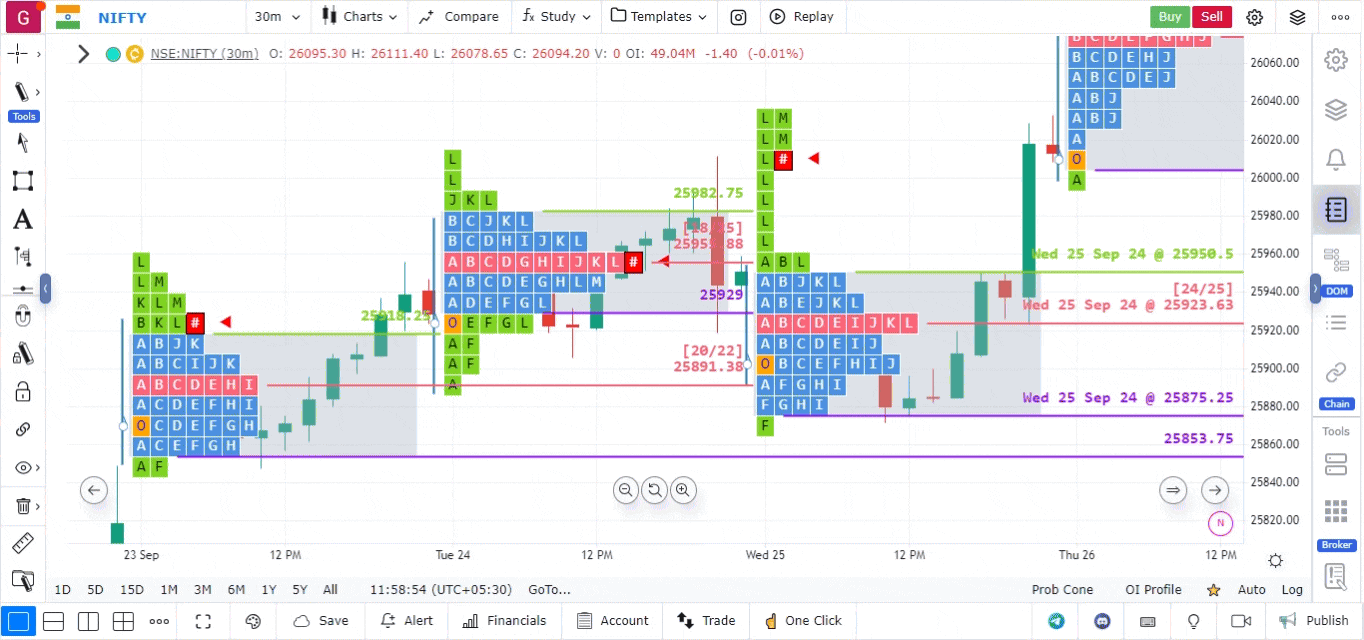
2. Split Market Profile
To split or unsplit market profiles:
- Right-click on the Market Profile: Access the context menu.
- Select Split/Unsplit: Choose this option to split or return to a single profile.
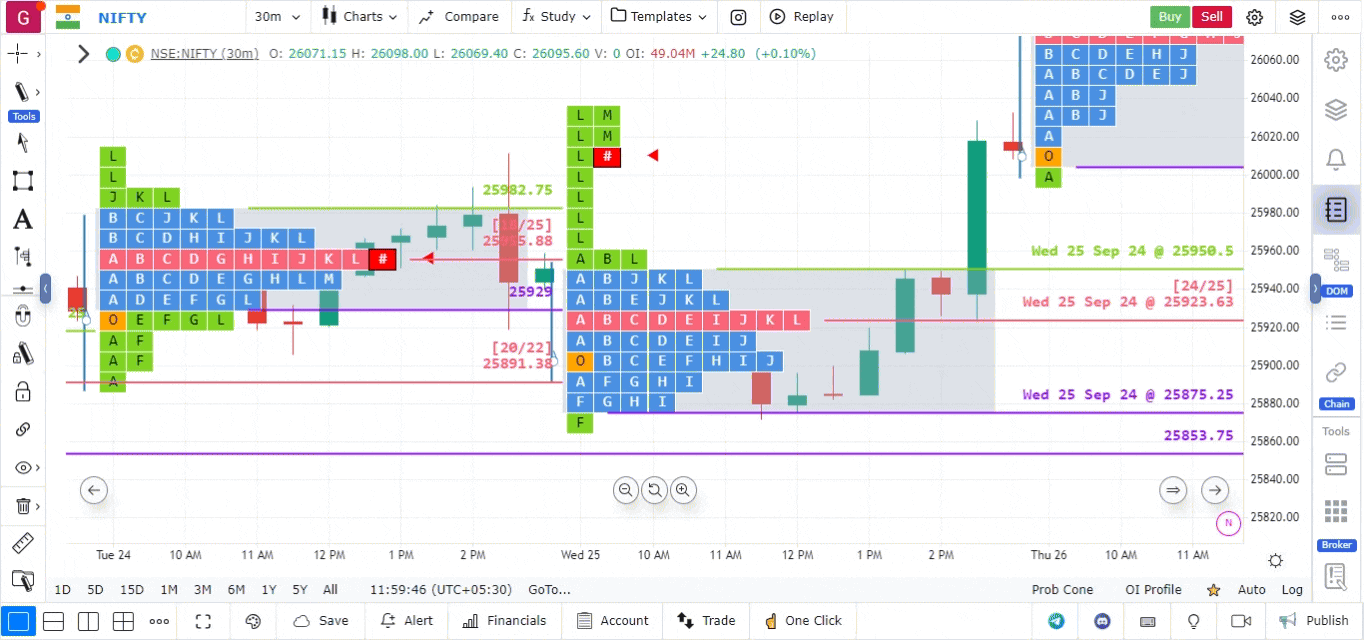
3. Split Based on Sessions
For markets like Forex, CME, NYMEX, or COMEX, traders may want to view market profiles for individual sessions within a single day. Here’s how to do it:
1. Access Session Settings:
- Click on the Settings option located in the top right corner of the screen.
- Select Sessions from the dropdown menu.
Choose Desired Session:
- From the dropdown menu, select the session you wish to analyze.
- Click on Apply Group to confirm your selection.
2. Enable Session Shading and Labels:
- Optionally, switch on session shading and labels based on your preference for clearer visual differentiation.
3. Adjust Market Profile Settings:
- Return to the Market Profile Settings.
4. Set to Auto:
- Choose Sessions as Auto. This setting will automatically split the market profile according to the desired sessions.
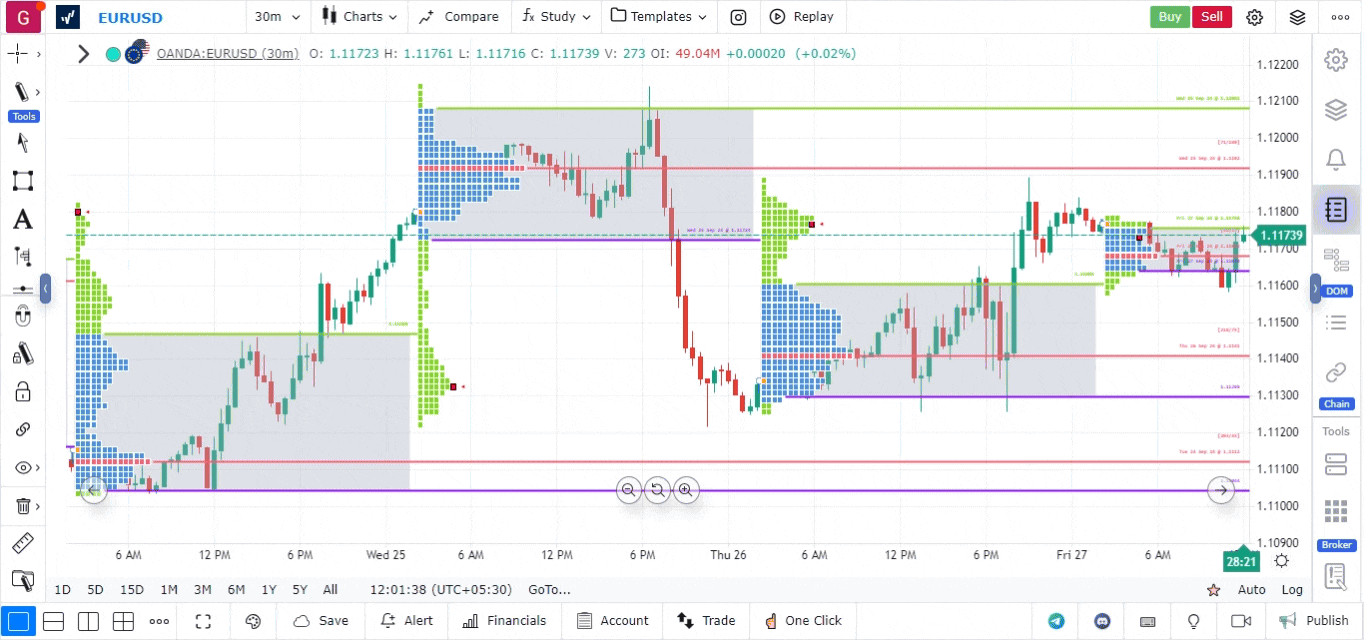 )
)