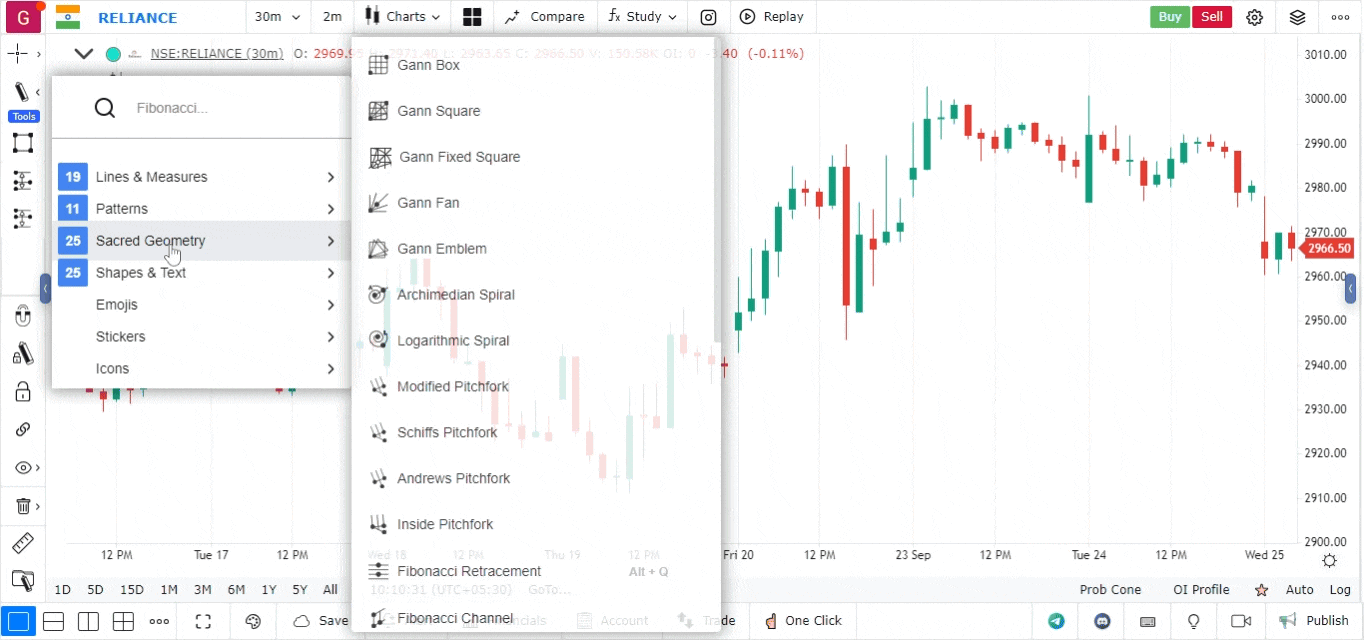Fibonacci Arcs
Fibonacci Arcs is a technical analysis tool that combines Fibonacci levels with circular arcs to identify potential support and resistance areas in a price chart. This tool is useful for traders looking to understand price movement patterns based on the Fibonacci sequence.
Overview of Fibonacci Arcs
Fibonacci Arcs are created by plotting arcs at various Fibonacci retracement levels, extending from a significant price point (usually a high or low). These arcs help traders visualize potential reversal points, making it easier to identify trading opportunities.
Key Components of Fibonacci Arcs
-
Fibonacci Levels: The arcs are based on key Fibonacci retracement levels, typically including 23.6%, 38.2%, 50%, 61.8%, and 100%. These levels are derived from the Fibonacci sequence and are widely used in technical analysis.
-
Circular Arcs: The arcs create a visual representation of the Fibonacci levels, indicating where price might find support or resistance.
Steps to Use Fibonacci Arcs
-
Open the Platform:
- Log in to your account.
- Load the chart for the asset you want to analyze by entering the ticker symbol.
-
Select Chart Type and Timeframe:
- Ensure your chart is set to Candlestick or another suitable type for clear visualization.
- Choose an appropriate timeframe (e.g., daily, weekly) that aligns with your trading strategy.
-
Access the Drawing Tools:
- Click on the Drawing Tools panel in the chart interface.
- Locate the section that includes Fibonacci tools.
-
Select the Fibonacci Arcs Tool:
- Find the Fibonacci Arcs tool within the drawing tools section.
- Select this tool to begin plotting the arcs on your chart.
-
Drawing the Fibonacci Arcs:
- Click on a significant price point (the starting point for the arcs), usually a high or low of a price movement.
- Drag the cursor to the opposite end of the move (either a swing high or low) to establish the range for the arcs.
- Release the mouse button to create the Fibonacci Arcs based on the selected points.
-
Customizing the Fibonacci Arcs:
- Use the settings menu to customize the appearance of the arcs, including colors and line styles.
- Adjust the parameters displayed if necessary based on your analysis needs.