Trading and Broker Settings
To access the trading and broker settings:
- Navigate to Settings: Click the settings icon in the top right corner.
- Select “Trading”: This will open the trading-related settings.
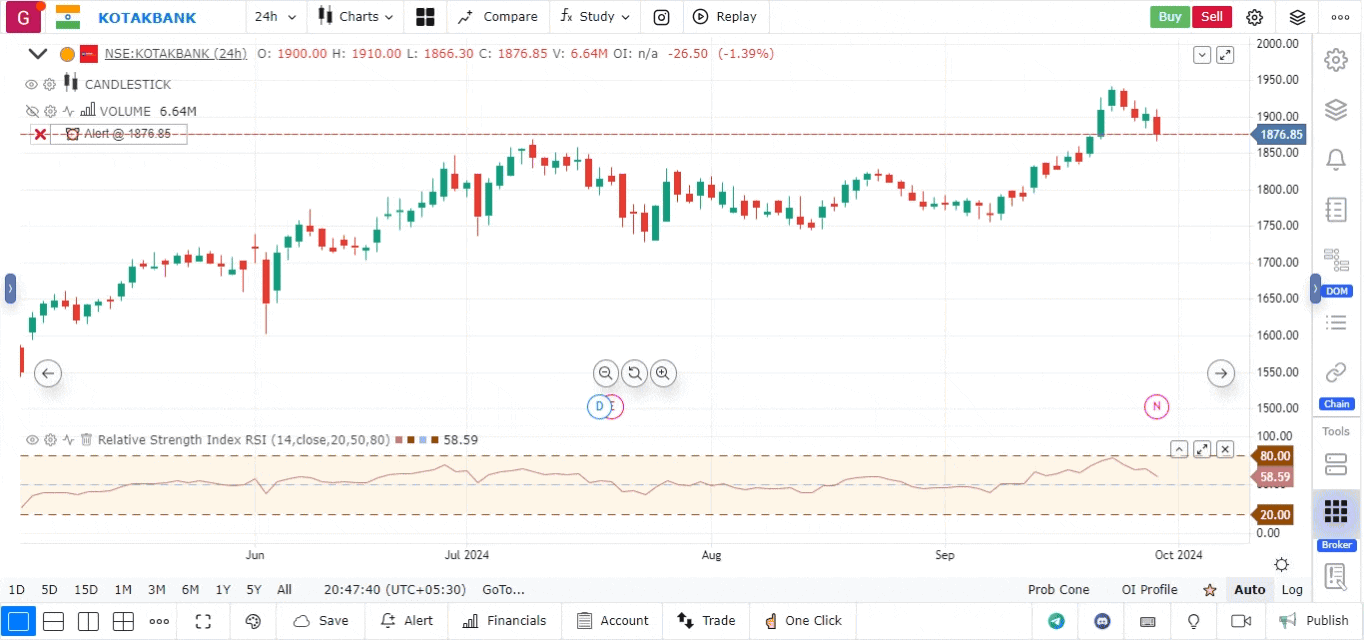
Available Trading Settings:
- Show Executions: Displays the price levels of executed trades on the chart.
- Beep on Execution: Provides an audible beep when a trade is executed.
- Show Position: Displays your open positions on the chart after trade execution. The PnL (Profit and Loss) format can be customized to show in ticks, absolute PnL, or percentage. You can also adjust the order line position (left/right) and choose the type (ray or xline).
- Show Notification: Displays notifications upon trade execution.
- Quick Trade Mode: When enabled, orders can be placed directly without filling in the trading panel. You can simply right-click a price level to buy or sell instantly, making this feature ideal for quick trades or scalping.
- Default Size: Set the default trade size for instruments.
- Trigger Spread: For stop-loss orders, GoCharting provides two types: market stop-loss and limit stop-loss orders. This setting allows you to define the spread between the limit price and the trigger price for limit stop-loss orders.
- SL Spread: Useful in bracket orders, this setting allows you to define stop-loss values based on actual price, offset price, number of ticks, or percentage.
- TP Spread: Similar to SL Spread, but for take-profit values in bracket orders.
Broker Settings
In the broker settings, you can reconnect with your broker and set default trading parameters. As shown below, you can customize the following settings:
- Product Type
- Disclosed Quantity
- Offline Orders
- Iceberg Orders