General Layout
Overview
The General Layout of the platform is designed to provide a seamless and intuitive user experience. The platform’s layout comprises several segments that allow traders to easily access tools, controls, and features. Below is a detailed description of the different sections that make up the layout.
Layout Segments
The layout is divided into the following sections:
- Main Top Bar
- Bottom Bar
- Left Side Bar
- Right Side Bar
- Main Content
1. Main Top Bar
The Top Bar functions like a customized Ribbon Bar, similar to the header bar in Microsoft Excel or Word. It contains various controls and menus that can be customized based on user preferences. Key controls on the Top Bar include:
- Symbol Lookup / Formula Charts: Quick access to different financial instruments.
- Time Frame Menu: Selection of time intervals for chart analysis.
- Chart Type Menu: Options to change the chart style (e.g., candlestick, bar chart).
- Indicator Menu: Add technical indicators to charts.
- Compare Charts Menu: Allows comparison between multiple charts.
- Indicator Templates Control: Save and apply indicator setups.
- Excel Download: Download data directly into Excel.
- Screenshot Tool: Capture snapshots of your charts.
- Bar Replay: Playback historical market data.
- Buy and Sell Buttons: Quick trading controls.
- Settings: Customize chart preferences.
- Layers: Manage chart layers for advanced analysis.
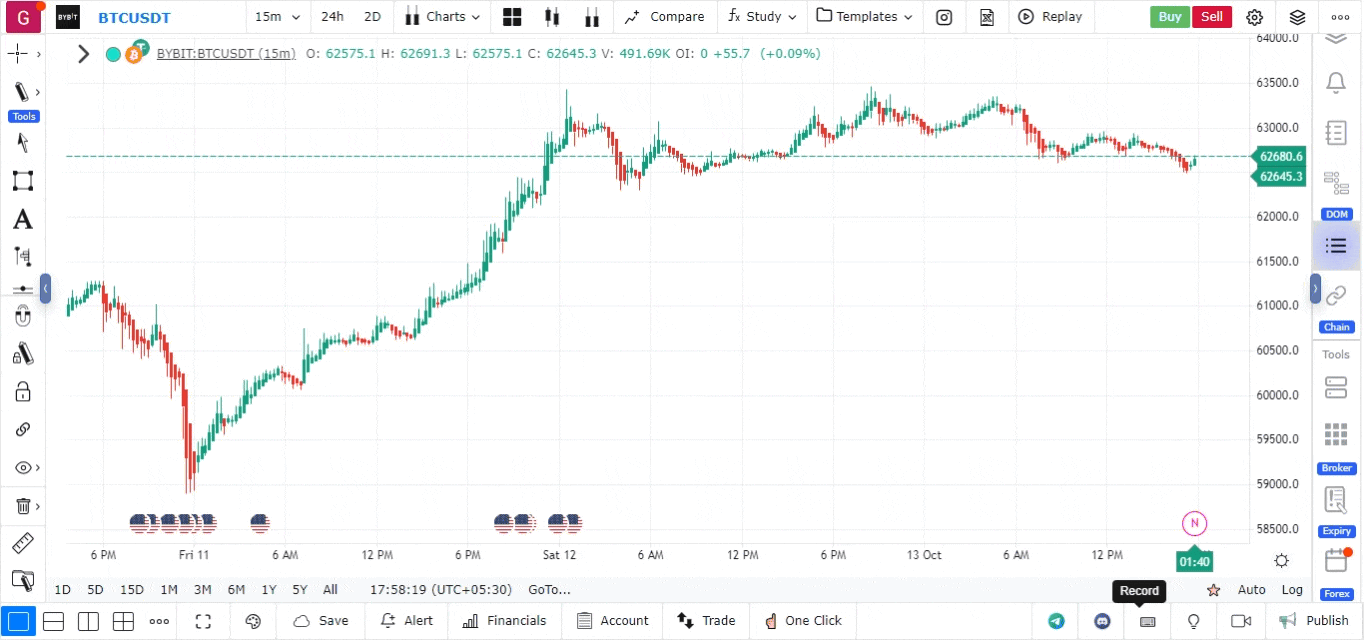
2. Bottom Bar
The Bottom Bar contains fixed controls that support various trading functions and settings. Key components include:
- Chart Components Choosers (Multi-Chart Control): Manage multiple charts.
- Sync Options: Synchronize settings across multiple charts.
- Theme Chooser: Switch between light and dark modes.
- Fullscreen Mode: View charts in fullscreen.
- Save Charts Control: Save chart configurations.
- Alerts: Set up trading alerts.
- Financials: View financial data.
- Trading Ledgers / Account Section: Manage trading accounts and ledgers.
- Trading Widget: Access quick trading tools.
- One Click Trade Widget Control: Execute trades quickly.
- Telegram Channel Link: Connect to platform’s Telegram group.
- Platform Hotkeys: Access platform shortcuts.
- Discord Support Control: Join the Discord community for support.
- GitHub Bug Reporter: Report issues or bugs on GitHub.
- Record and Save Studies: Save technical analysis studies.
- Publish Charts: Share your charts with the community.
Additional Options above Bottom Bar
- Time Interval Selection: Set the time interval for chart analysis.
- Time Zone: Adjust the chart’s time zone.
- Go to Date: Jump to a specific date on the chart.
- Price Axis Mode: Toggle between auto or logarithmic scaling.
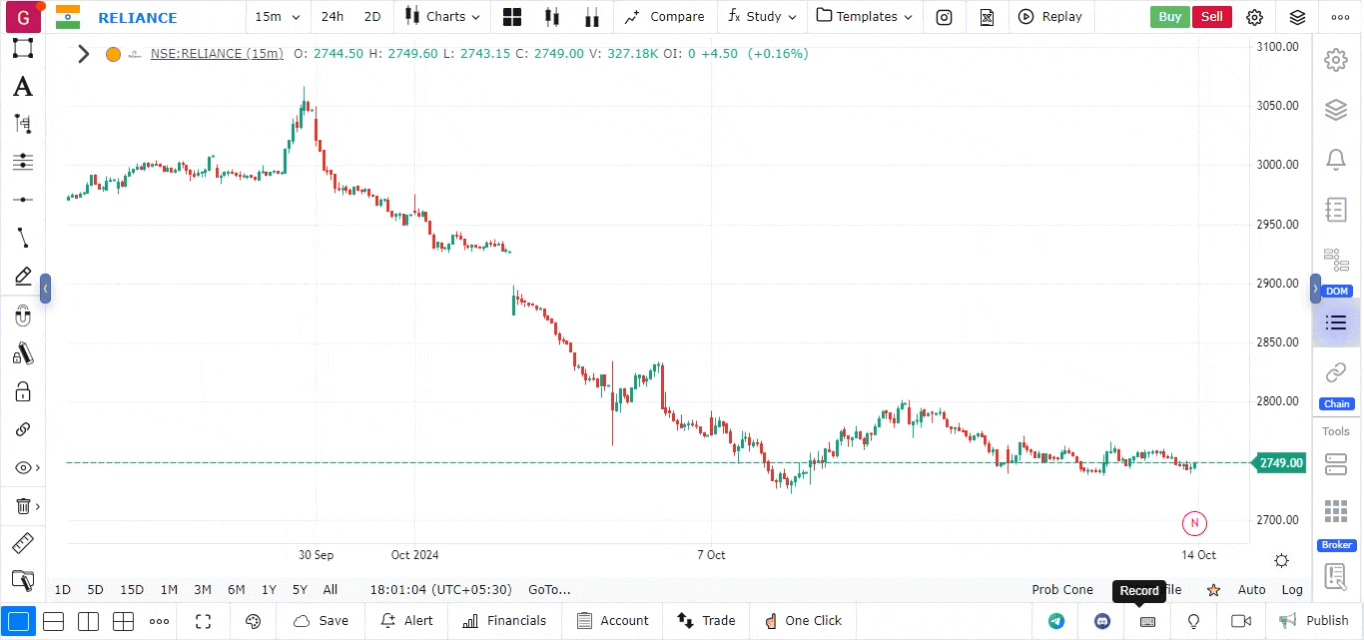
3. Left Side Bar
The Left Side Bar contains tools and options for charting and drawing. It includes both fixed and changeable options that you can favorite or unfavorite.
Fixed Tools:
- Profile Section: Access profile settings, billing, language selection, chat help, and widget bar customization.
- Drawing Tools: A set of tools for drawing on charts.
- Magnet Mode: Snap drawing tools to key points.
- Draw Mode: Toggle freehand drawing mode.
- Lock/Unlock Drawings: Lock or unlock chart drawings.
- Sync in Layout: Synchronize layouts.
- Hide/Unhide Drawings: Manage the visibility of drawings.
- Delete Drawings/Objects: Remove unwanted drawings.
- Measure Tool: Measure distance or price changes.
- Manage Drawing: Organize and edit drawing objects.
Changeable Tools:
- Favorites: Any tools you mark as favorite will be easily accessible under the drawing toolbar.
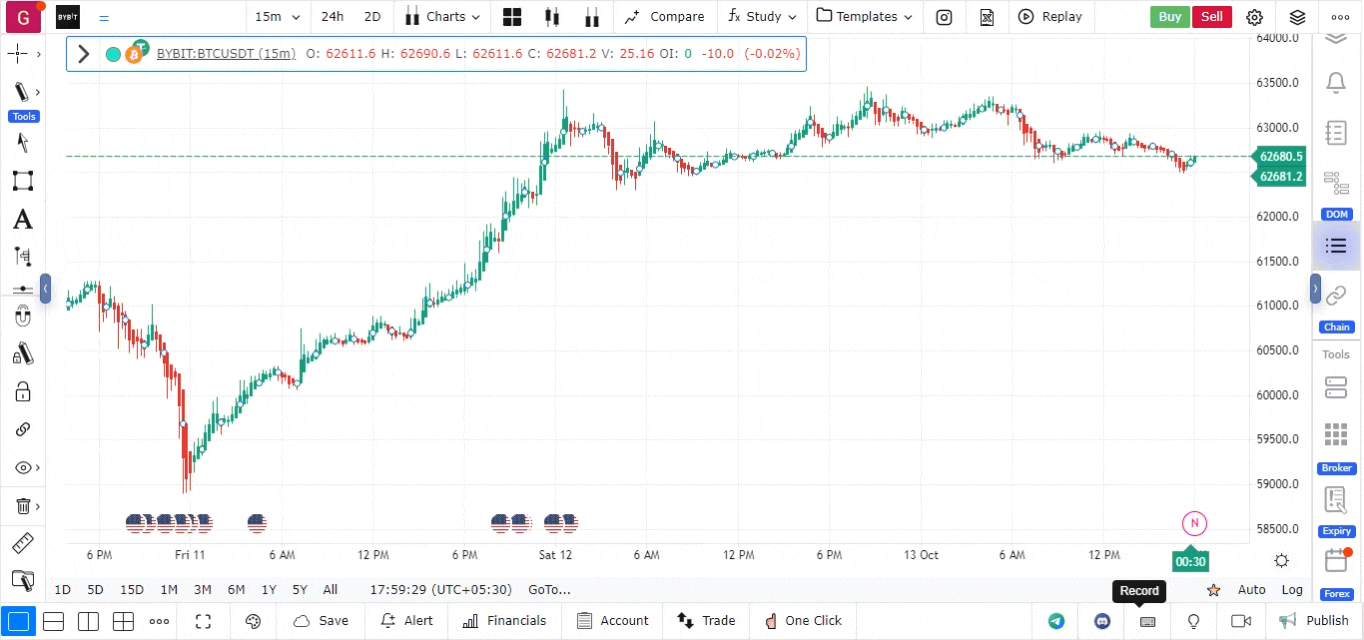
4. Right Widget Bar
The Right Widget Bar offers quick access to additional tools and resources:
- Settings: Customize platform settings.
- Layers: Manage chart layers.
- Alert Manager: Handle alerts and notifications.
- Books: Access order books.
- Depth of Market: View the market depth.
- News: Stay updated with the latest financial news.
- Options Chain: Analyze options data.
- Watchlist: Track your favorite stocks and assets.
- Broker Connection: Link to your trading broker.
- Expired Contracts: View details of expired contracts.
- Forex Calendar: Check upcoming forex-related events.
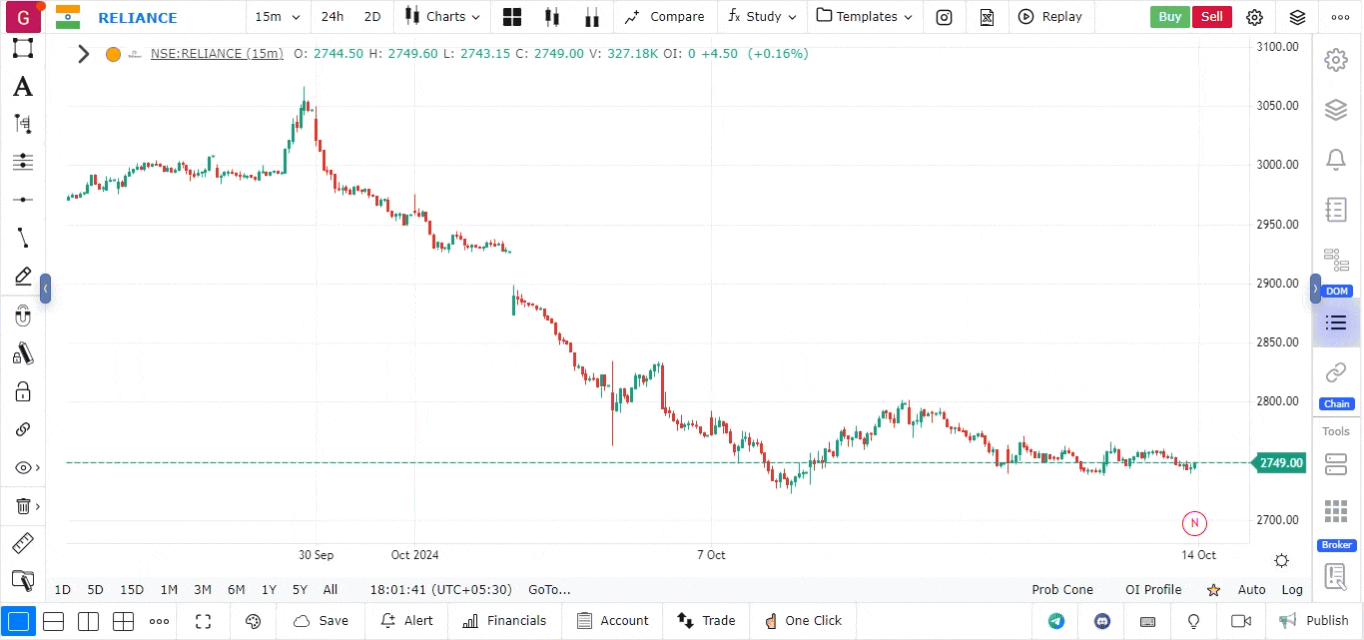
5. Main Content Area
The Main Content area of the platform displays the charts and analysis tools. This area is where users perform the majority of their trading analysis and interact with the various charting features.
Conclusion
The General Layout is designed to maximize efficiency and usability for traders. With well-organized sections like the Top Bar, Bottom Bar, Left and Right Side Bars, and a comprehensive Main Content Area, traders can easily access all the tools and settings they need to perform detailed market analysis and make informed trading decisions.