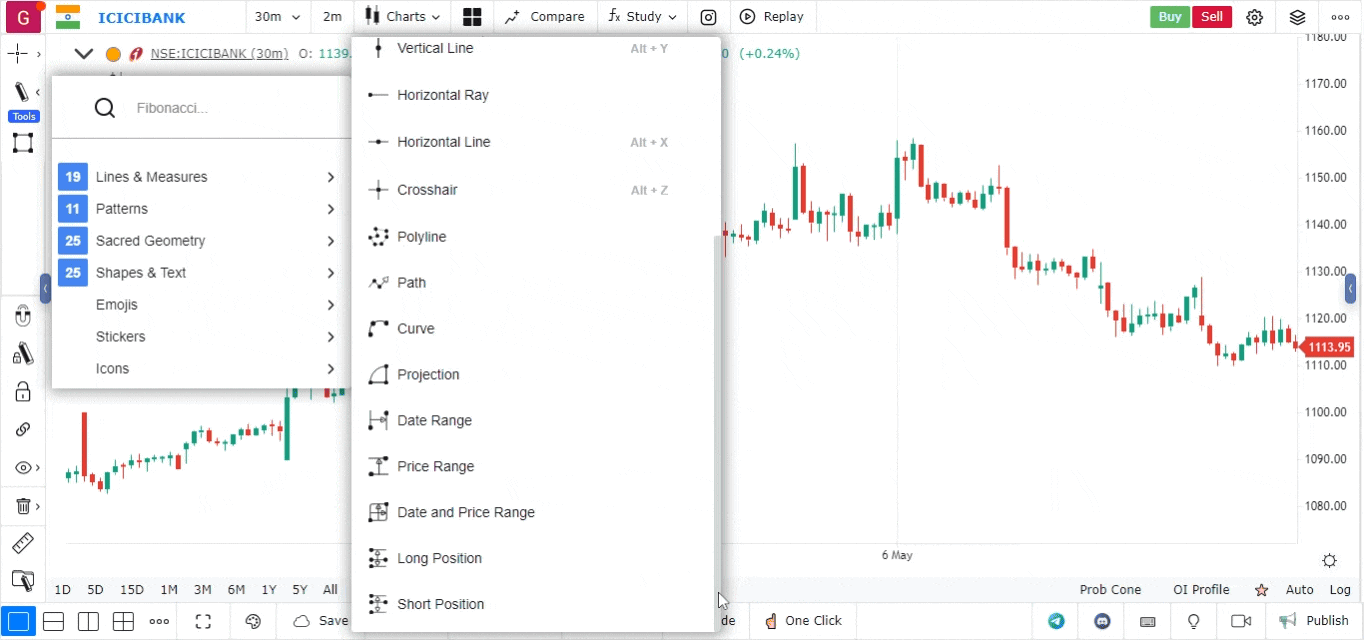The Date and Price Range Drawing Tool
The Date and Price Range Drawing Tool is an advanced feature that enables users to highlight a specific area on the chart defined by both time (date) and price levels. This tool is particularly useful for traders and analysts who want to visualize specific price ranges over particular time periods, helping them to identify trends, support and resistance levels, or significant price movements.
How to Use the Date and Price Range Drawing Tool
-
Open the Chart:
- Log into your account.
- Load the chart for the asset or financial instrument you wish to analyze.
-
Access the Drawing Tools Menu:
- Locate the drawing tools menu, usually found on the left side or at the top of the platform interface.
- Click on the drawing tools icon to open a list of available tools.
-
Select the Date and Price Range Drawing Tool:
- From the list of tools, choose the Date and Price Range Drawing Tool.
- The icon for this tool often resembles a rectangle or a range selector that indicates both price and date.
-
Draw the Date and Price Range:
- Click on the chart at the starting point of your desired range (this could be at a specific price level).
- Drag your cursor to define the endpoint for both the date and price. As you drag, a rectangular area will be created, covering the selected price range over the defined time frame.
- Release the mouse button to finalize the selection.
-
Customize the Range (Optional):
- Right-click on the highlighted area to access customization options.
- You can change the color, transparency, and border style of the selected range to enhance visibility or to match your chart’s theme.
-
Move or Adjust the Range:
- To reposition the range, click and drag it to a new location.
- If you want to delete the entire range, right-click on it and select the delete option.